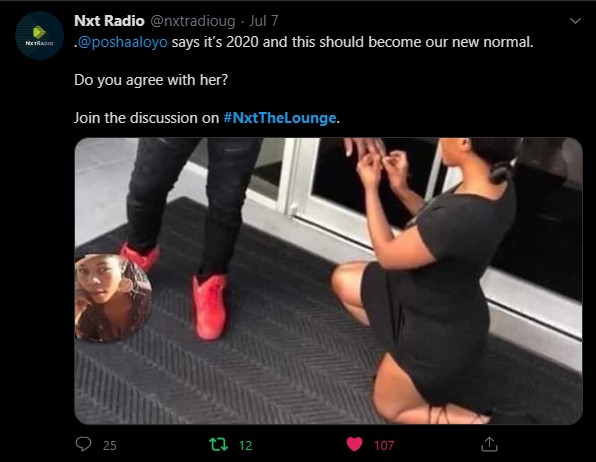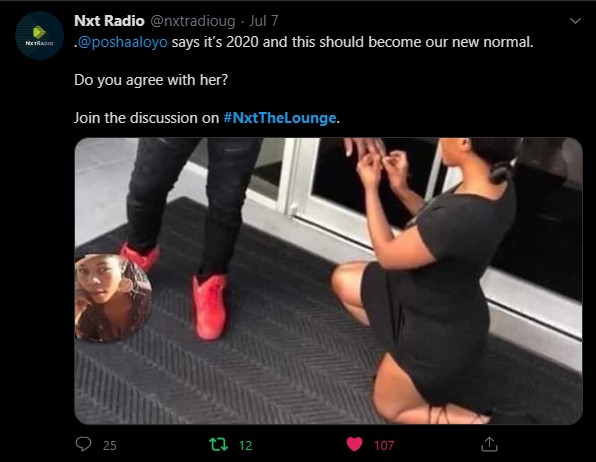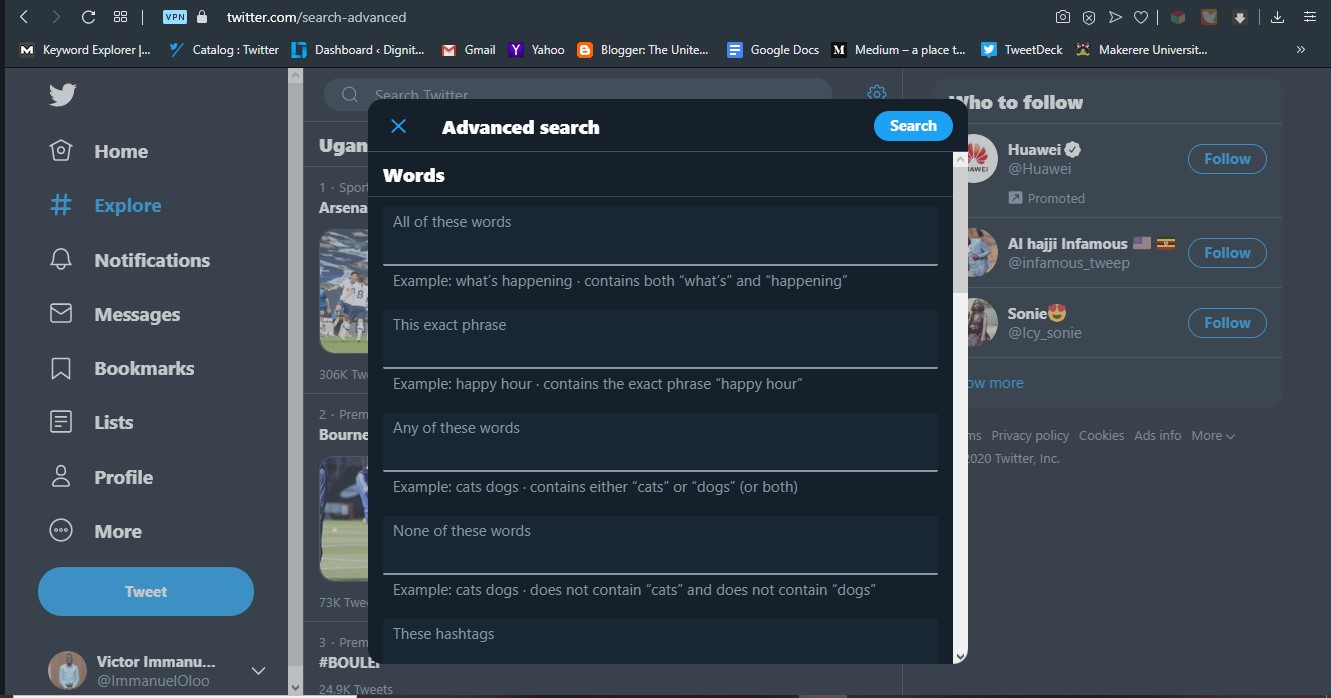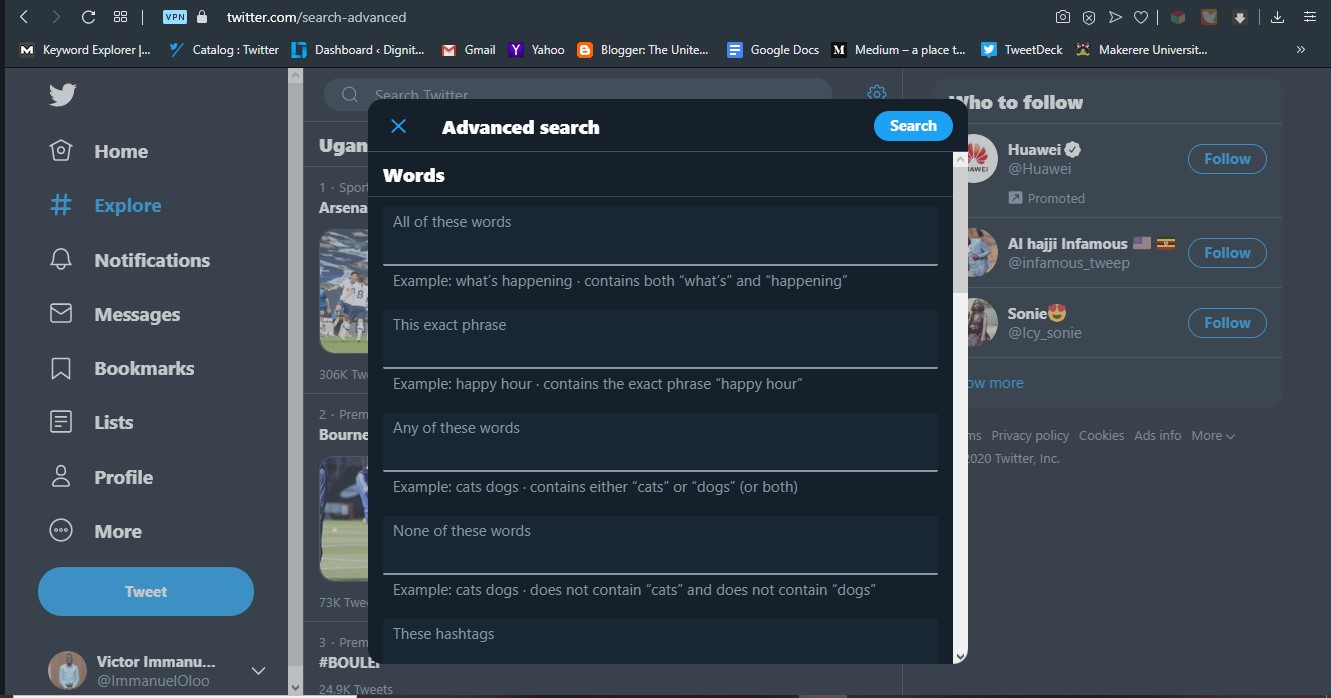1. Twitter Lists
Your timeline will always be littered with many tweets talking about different topics. In case you want to follow up on specific topics, you can create a Twitter List and add accounts that share information around that topic. The lists feature can also be used when tracking your competitors. You can create a private list and add all your competitors and you will be able to see their content without necessarily following them. See Also: What are Twitter Lists and How to use them
2. Use of the Period
You probably must have seen someone place a full stop (.) before they mention a Twitter user at the beginning of the tweet. If you are tagging someone to your tweet and want many people to see it, it is best you start the tweet either with a period (.) or any words but do not tag the account straight away. If you do so, Twitter will assume you want to have a conversation only with the tagged account and they will show your tweet only to the person you tagged and the mutual followers.
Schedule a Tweet
For a power user, you definitely need to schedule a few tweets in order to free up some of your time. There are lots of third-party apps like Buffer, Hootsuite, Crowdfire, that can enable you to schedule tweets. Twitter also introduced native scheduling via their desktop version although scheduling has also been possible on Twitter’s Tweetdeck desktop app. The choice of platform depends on your tastes and preferences but Twitter’s native schedule tool does just fine.
Advanced Search
Just in case you want to make a more specific search or need to find an exact tweet or tweets from particular users, an advanced search is a great option. Head over to Twitter’s advanced search,
Twitter Keyboard Shortcuts
When using a desktop or laptop, use the following keyboard shortcuts to navigate Twitter. To use these shortcuts, position your cursor anywhere on your screen and tap any of the following keys.
Action Keys
n – new Tweetl – liker – replyt – Retweetm – Direct Messageu – mute accountb – block accountenter – open Tweet detailso – expand photo/ – searchcmd-enter | ctrl-enter – send Tweet
Navigation keys
? – full keyboard menuj – next Tweetk – previous Tweetspace – page down. – load new Tweets
Timeline shortcuts
g and h – Home timelineg and o – Momentsg and n – Notifications tabg and r – Mentionsg and p – profile g and l – likes tabg and i – lists tabg and m – Direct Messagesg and s – Settings and privacyg and u – go to someone’s profile
Twitter is a great platform to grow your network, catch up on the latest news, and engage in some meaningful discussions. In order to leverage the power of Twitter fully, you will need to tweak a few things here and there. What are your top Twitter tricks that have kept you going on the platform? Share them with us in the comments section.