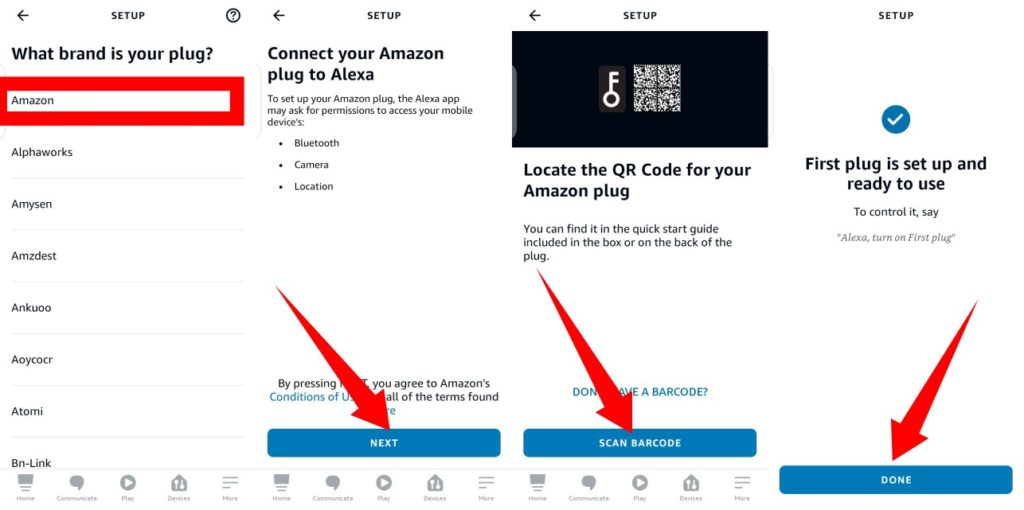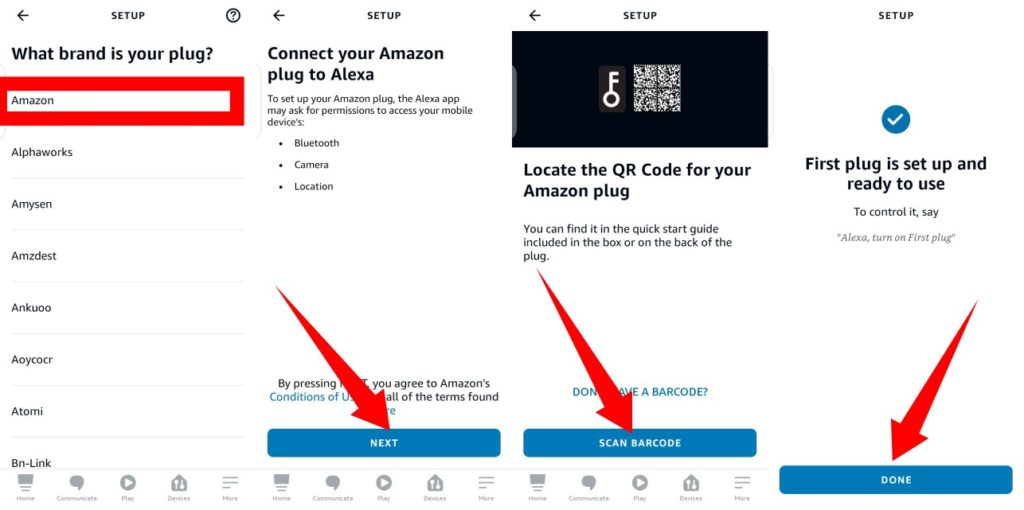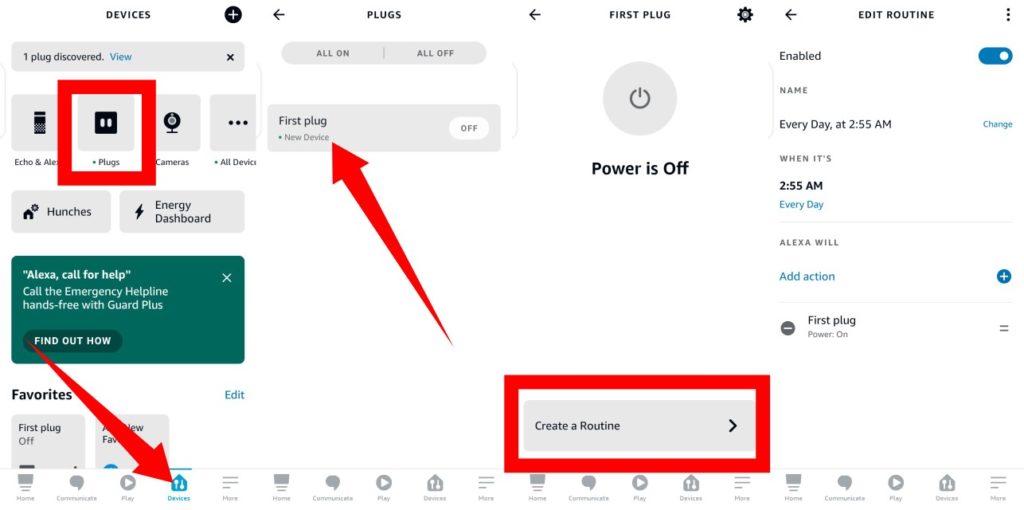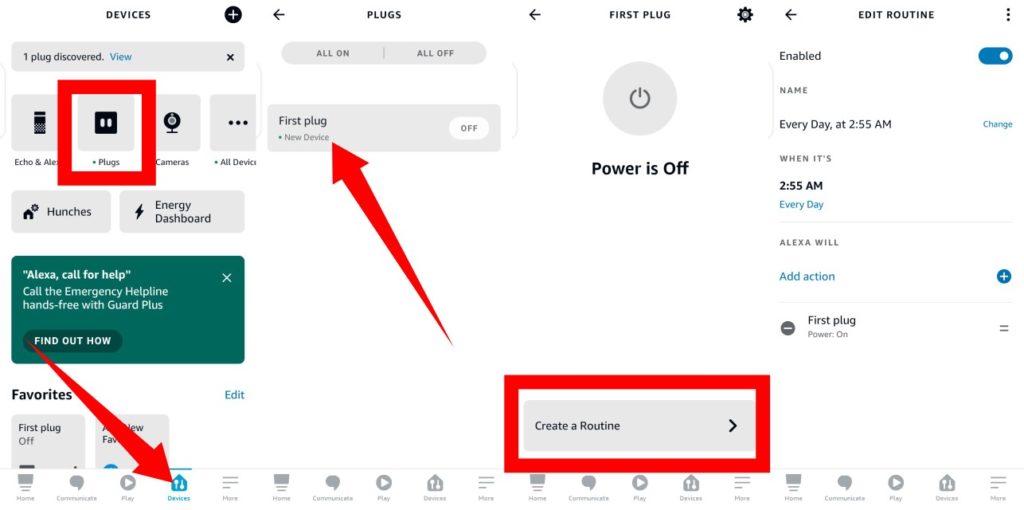How to Connect Your SmartPlug to the Alexa App
Tap SCAN BARCODE. You’ll then need to scan the barcode on the back of the smart plug with your smartphone’s camera.Next, plug your Smart Plug into a power outlet, press and hold the power button on the side until it blink the red and blue lights and wait for the Alexa app to discover it.Select your WiFi network and wait for the Smart Plug to connect to it.Tap NEXT and add your plug to a smart home group. You can as well hit SKIP if you don’t want to add it to a group.Once connection is successful, you will get a prompt saying First plug is set up and ready to use. Click Done.
Setting Up Your SmartPlug (Create a Routine)
From your Alexa app, tap Devices from the options at the bottom-right of the app.Select Plugs at the top.Tap on the smart plug you want to create a routine for.Next, click the Create a routine at the bottom of the page.Then, tap the + icon at the top-right corner of the page that displays.Tap the + icon next to the When this happens option and select Schedule.Select the At Time option and then select the days of the week you want it to apply to, then select the time.Next, select Add Action > Smart Home > First plug > toggle on the power button > Next. What you’ve done here is to let Alexa know what action to take at the set time and date. To schedule when to off your plug, repeat the steps (set days of the week and the time to power it off) and toggle off the power button in the Add Action section.