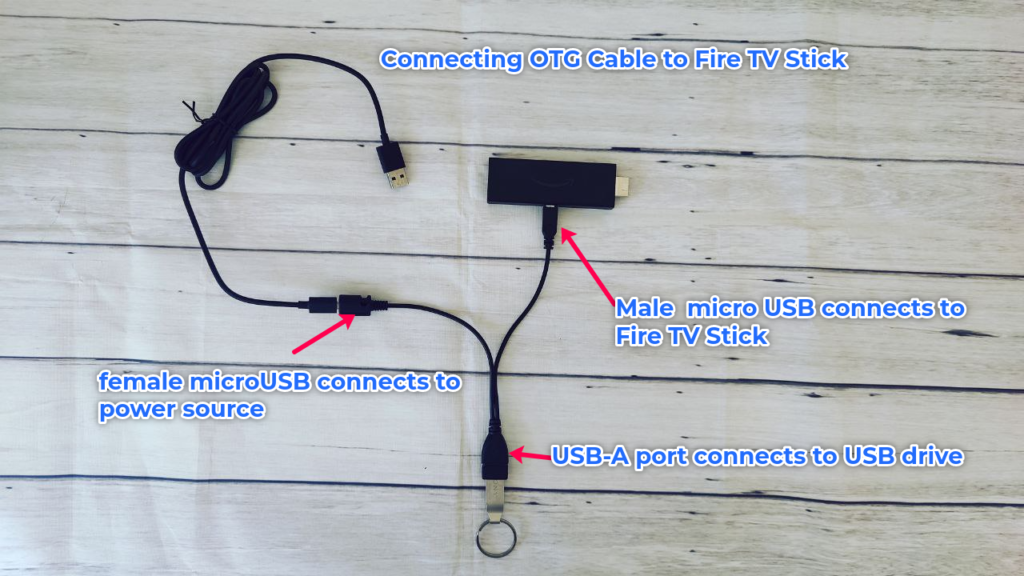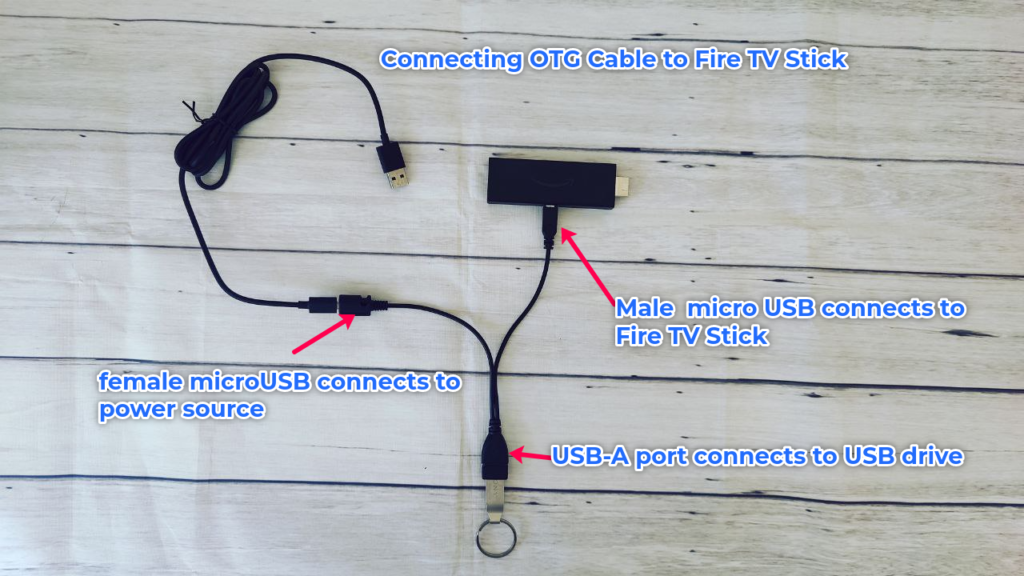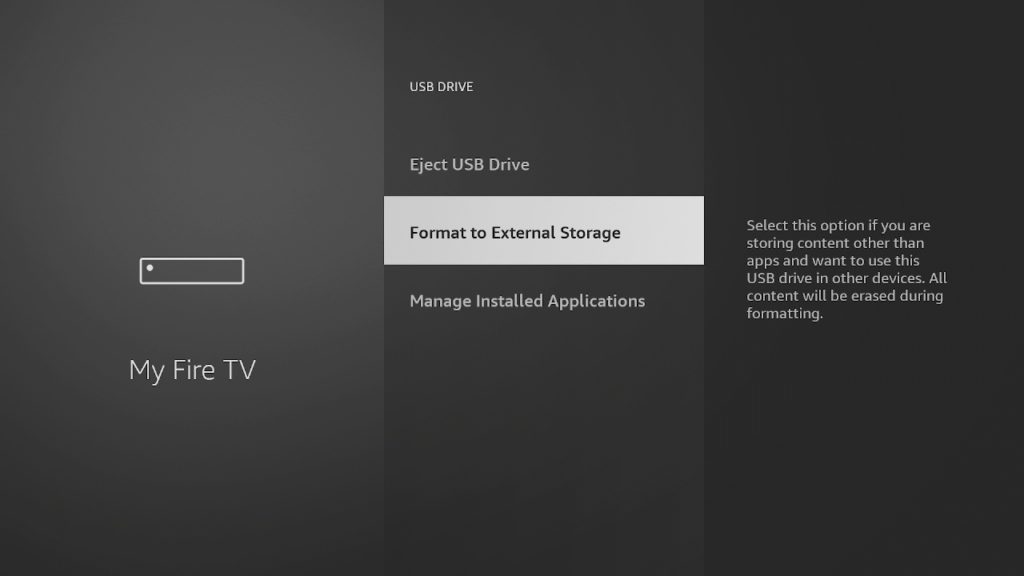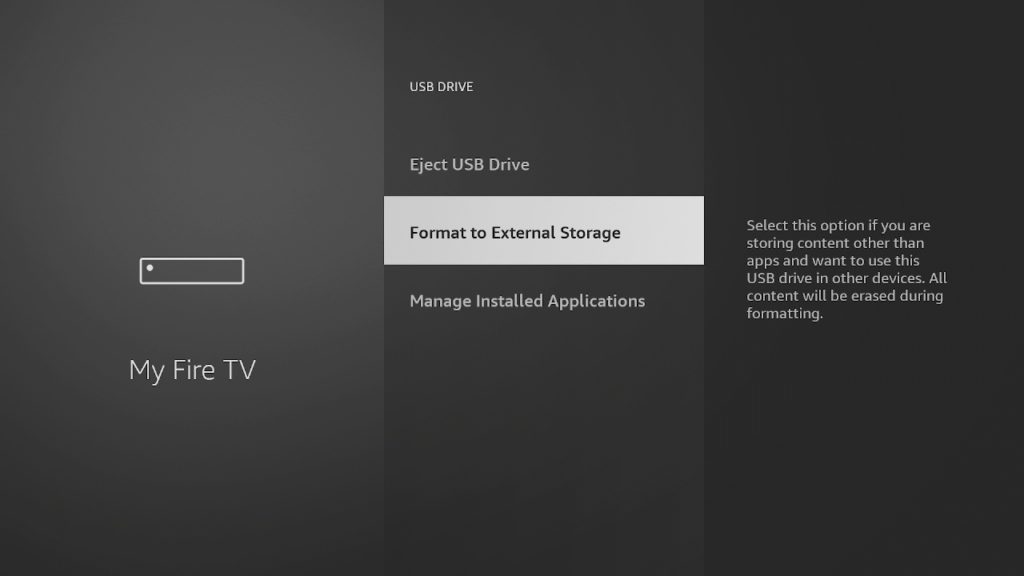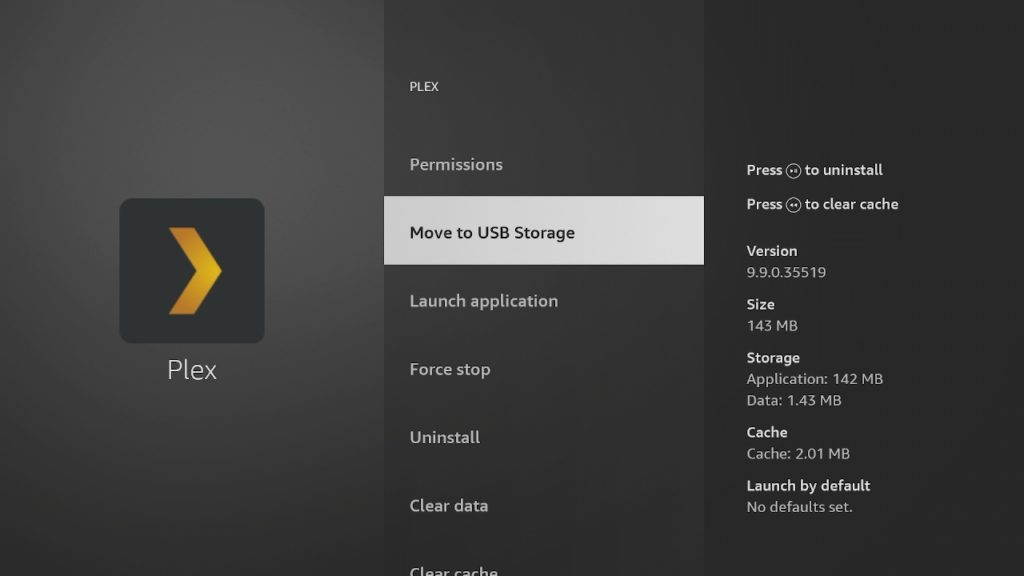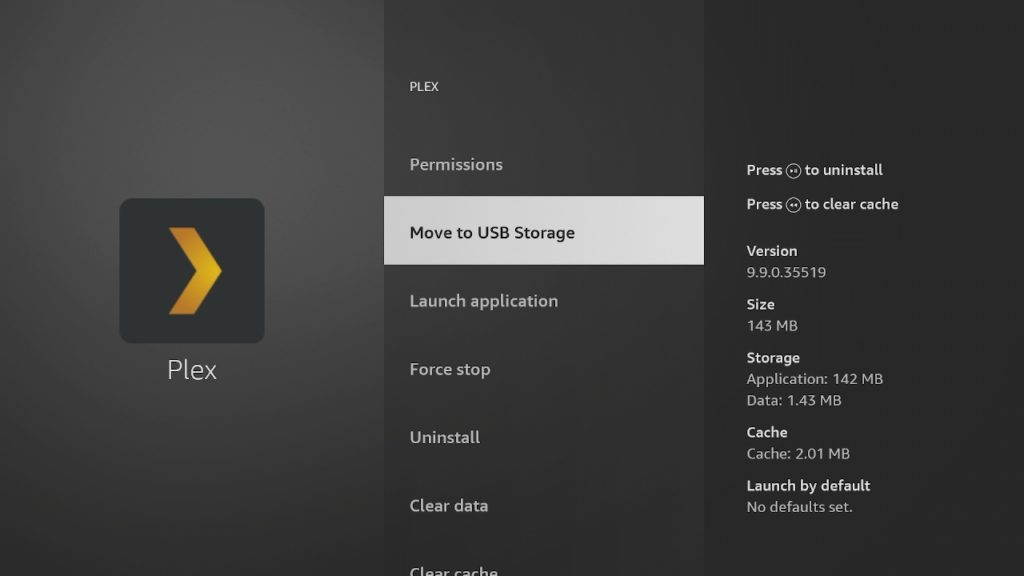Since you can’t upgrade the Firestick’s built-in storage, your only option is to simply add external storage. Now the Fire TV Cube, Fire TV Stick 3, Fire TV Stick Lite, Fire TV Stick 4K Max and newer models feature full support for USB drives. To connect a USB drive to your Firestick using an OTG cable;
Connect your USB drive to the standard USB end of the cable. Connect the male micro USB end of the OTG cable to the firestick. Connect the firestick to your TV’s HDMI port. Now Power the firestick on by connecting the female end of the micro USB cable to a standard 10W wall charger similar to what you use to charge your phone.
Once your USB drive is connected to your firestick, there are two ways Fire TV sticks can use external storage;
As internal storage and As external storage.
When used as external storage, the USB drive can only be used to store and read data such as movies, files, music etc. You can build a local media library using a USB drive and watch your movies or listen to music offline this way. However, you can’t install Apps when the USB drive is used as external storage. Related post: How to manage storage space on Fire TV and fix critically low on storage message When used as internal storage, you can install apps or move existing apps from the Fire stick’s built-in storage to the USB Drive. This is especially important for installing heavy apps such as games to your Firestick. You can’t set up a USB drive as both internal and external storage. You have to choose one which will depend on what you want to use your USB drive for.
With your USB drive plugged in, to set up your USB drive with your Firestick, go to Settings > My Fire TV > USB Drive. Now you can choose to format it as either external or internal storage. All content on the USB drive will be erased, so be sure to first backup any valuable data. The formatting should start. It takes between 2-5 minutes depending on how big your USB flash is. You should not interrupt this process by unplugging the USB drive from your Fire TV. Now you can unplug the USB drive from your Firestick and connect to your computer to download media files onto it. Once you are done, you simply plug the USB drive back to your firestick. Here our step-by-step video tutorial on how to add external storage to your Firestick via USB Drive; You can also transfer files from your computer to the Firestick wirelessly over WiFi using the appropropriate file manager app or via a command line tool called ADB.