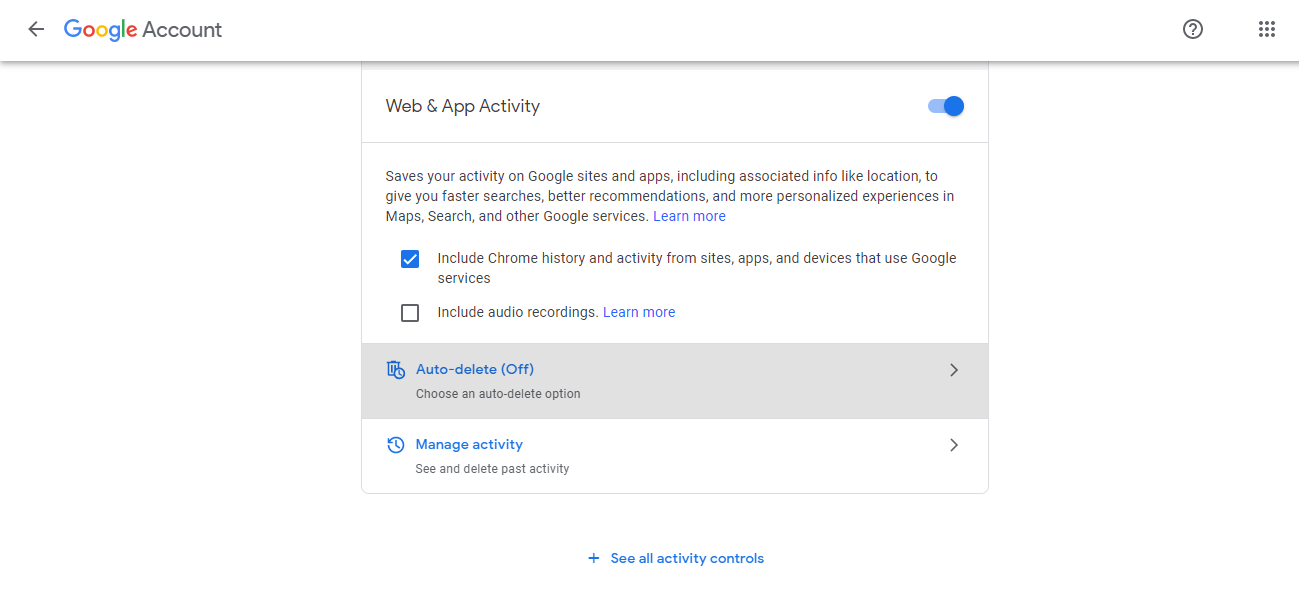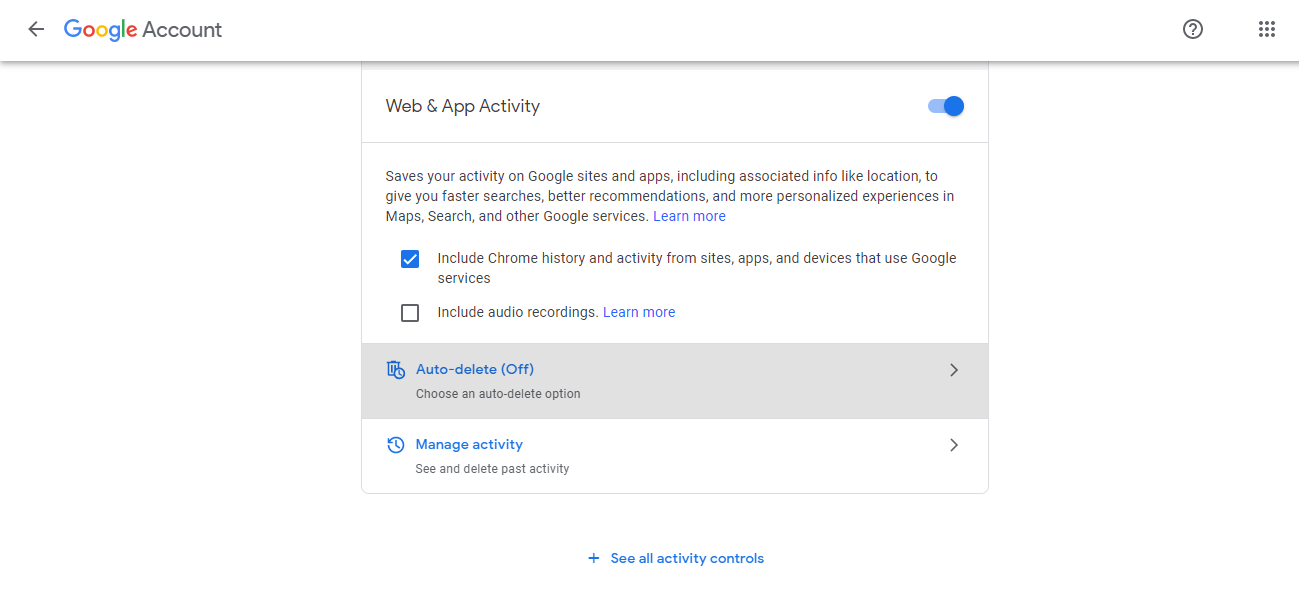Google allows you to automatically schedule your search history data to be deleted on a 3-month, 18-month, or 32-month schedule. With this option, you don’t have to manually login to Google preferences and delete the history. Let’s show you how to get this done
On your computer web browser, sign in to your Google account.On your Android phone or tablet, open Settings, and then click Google.On the top, left navigation panel, click Data & Personalization.Go to the activity controls panel and click Web & App Activity.Click on the Auto-Delete button.Schedule if you’d like to delete your history automatically on a 3 or 18 or 32-month cycle.
Related Article: Here’s what your Browser knows about you If you use an iPhone or iPad, the process is a bit different.
On your iPhone or iPad, open the Gmail app.Tap your profile picture/icon and then Manage your Google Account. If you don’t use Gmail, visit the Google Account page on a browser.Proceed to Data and Personalization > Web & App Activity > Auto-Delete and choose your preferred scheduling option.
You should be very concerned about your online privacy. The ability to automate the deletion of search history is very helpful as you will not worry about forgetting or getting too busy to do it manually. Likewise, you can be sure your private information stays private. If you generally don’t trust Google, you can limit the collection of your data by switching to some non-Google products and services. For example, switch from Google Chrome to Mozilla Firefox, or from Google Search to other privacy-focused browsers like DuckDuckGo, Search Encrypt, etc. You can go also take it a notch higher by ditching your Android smartphone for an iPhone. Do you automatically delete Google search history? If yes, tell us what propmted the decison. If no, we’d also love to know why. Drop a comment below.