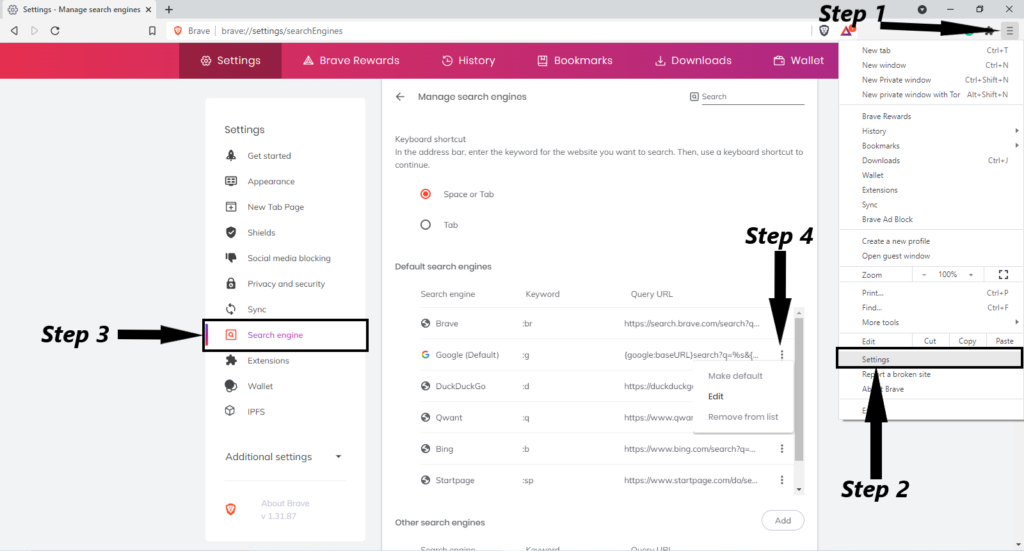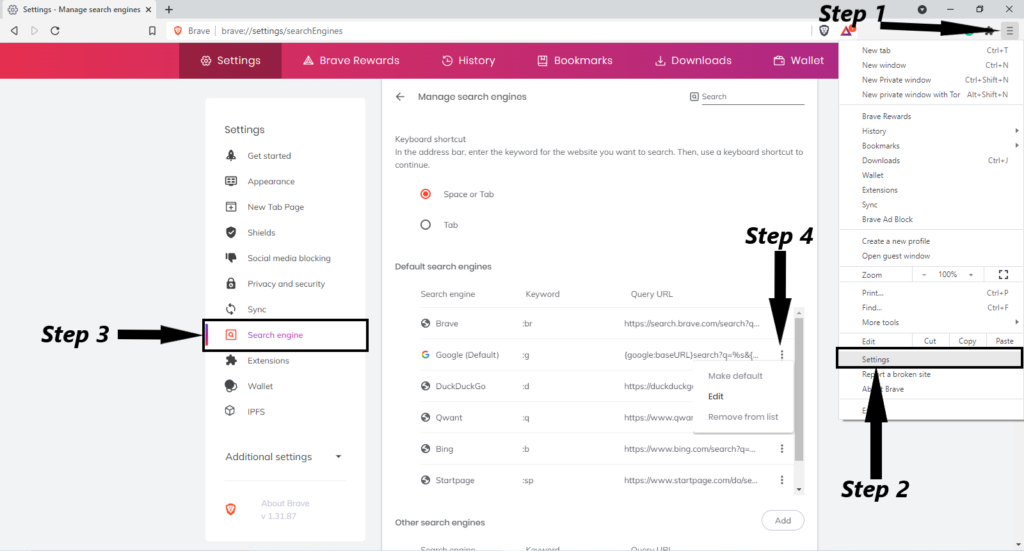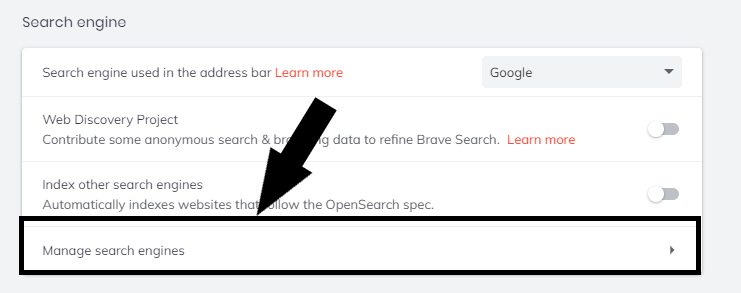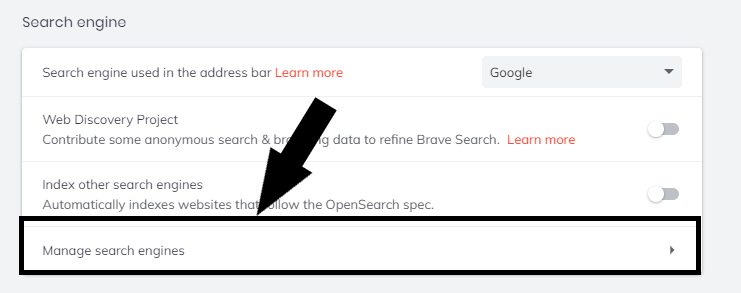Nonetheless, not everybody cares about privacy that much and would rather stick to Google. If that person is you, then this is how you can change your default search engine on Brave browser back to Google.
How to make Google the default search engine on Brave
Step 1: Click on the menu icon at the top right corner.Step 2: Enter settings close to the bottom of the menu listStep 3: Select “Search engine” and click on “manage search engine”.
Step 4: Under “Default search engines”, click on the three dots in front of the search engine you want as default which in this case is Google and click on “Make deault”.
Shortcut: You can just type “brave://settings/searchEngines” into the address bar and skip steps 1 to 3. Read More: What are Google Chrome Flags and how to turn them on Furthermore, if you decide not to choose Google as your search engine of choice, there are other options there you can choose from. However, if it happens that the search engine you prefer is not present, there is an option at the bottom of the list of search engines to add it right in front of the “other search engines”. At the end of the day, Brave’s change is only effective on subsequent installation of the browser and not existing users. In other words, existing users will still have their default search engine as Google or whatever you set it to be. Google is not particularly known for its privacy which is understandable that Brave is opting for its own inhouse search engine.