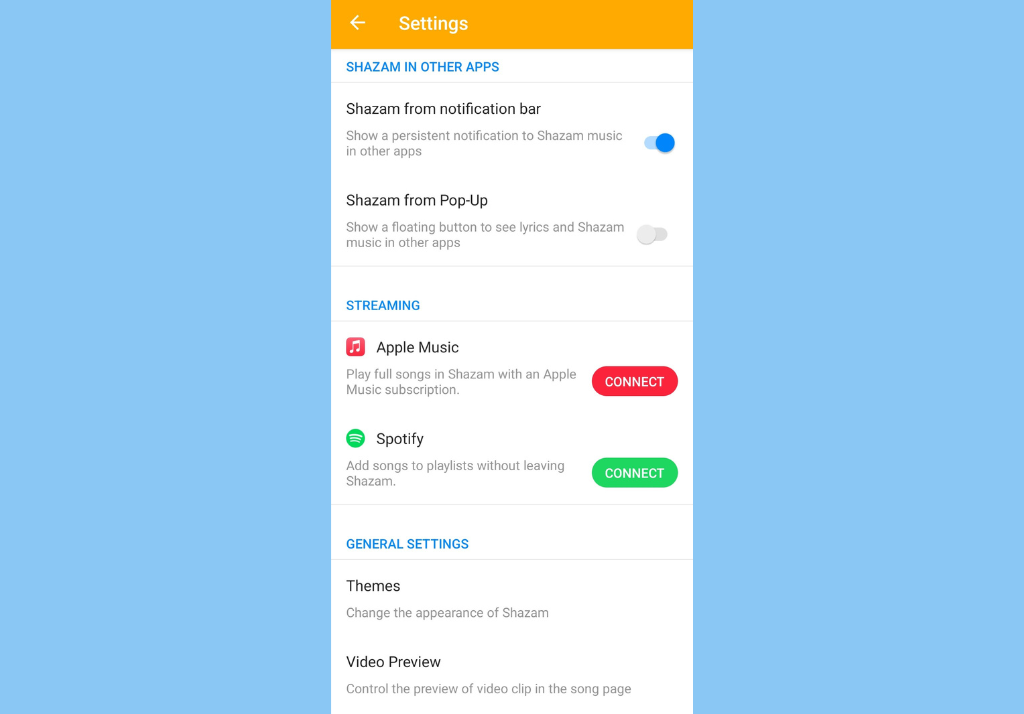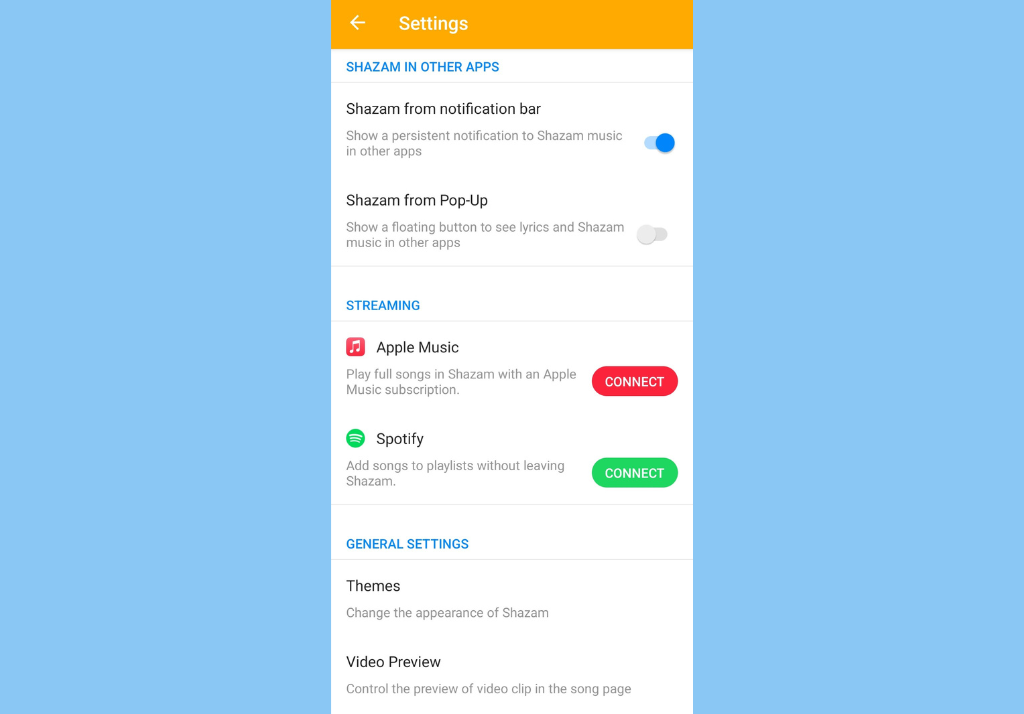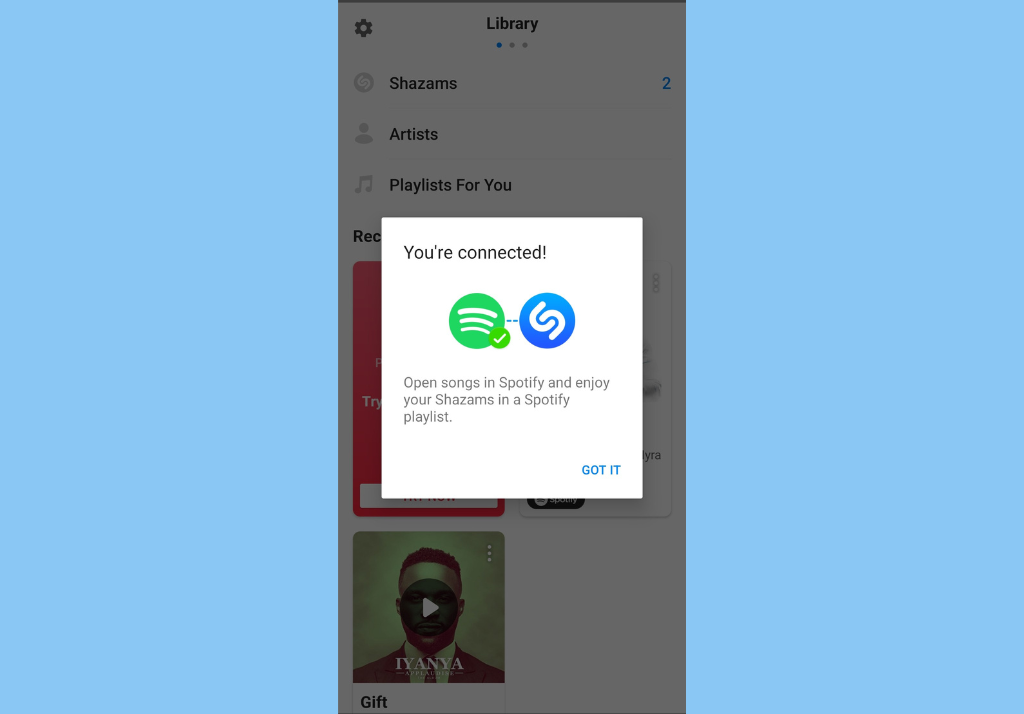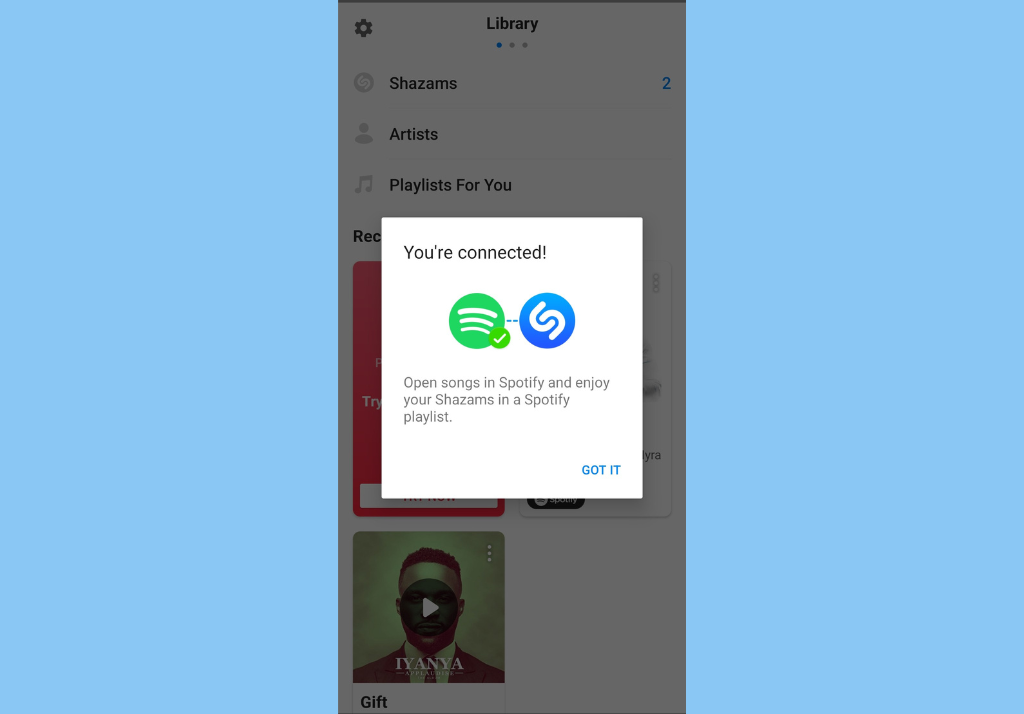Well, that’s where Shazam comes in – it is a lifesaver in scenarios like these. All you have to do is bring out your smartphone, open the Shazam app (available on Android & iOS, and Web), and tap the Shazam logo icon on the screen. Shazam then listens and tells you what song is playing. That said, the downside of Shazam, however, is that you can only either follow the lyrics of the song in real-time or listen to a snippet of the song – you cannot listen to the full song on Shazam. To listen to the full song. you’ll have to copy the song title and search for it on your preferred music streaming apps (Apple Music, YouTube Music, Spotify, etc). Thankfully, there is an easy way around this; you can now automatically add your “Shazamed” tracks to a Spotify playlist. And we will be showing you how to do that in this article.
Shazam Alternatives: Use these Apps and Services to Identify Music around youHow to Use Shazam From Your Android Notification ShadeHow to Use Shazam From Your iPhone’s Control Center
How to Connect Your Shazam to Spotify
Open the Shazam app on your smartphone. For iOS device users, swipe up the tab at the bottom of the screen. Swipe left on Android to reveal the Library section.From the Library section, tap the gear icon at the top-left corner.
Scroll down to the Streaming, section and you’ll see an option to connect your Shazam to Spotify, Tap on the Connect button.You’ll then need to give Shazam permission to view your Spotify account data and activity and create or edit playlists. Tap on Agree at the bottom.
You should then see a popup notifying you that You’re connected.
That’s it. Now, going forward, when you Shazam any song, it’ll be added to a playlist called My Shazam Tracks in the Library section of your Spotify app.