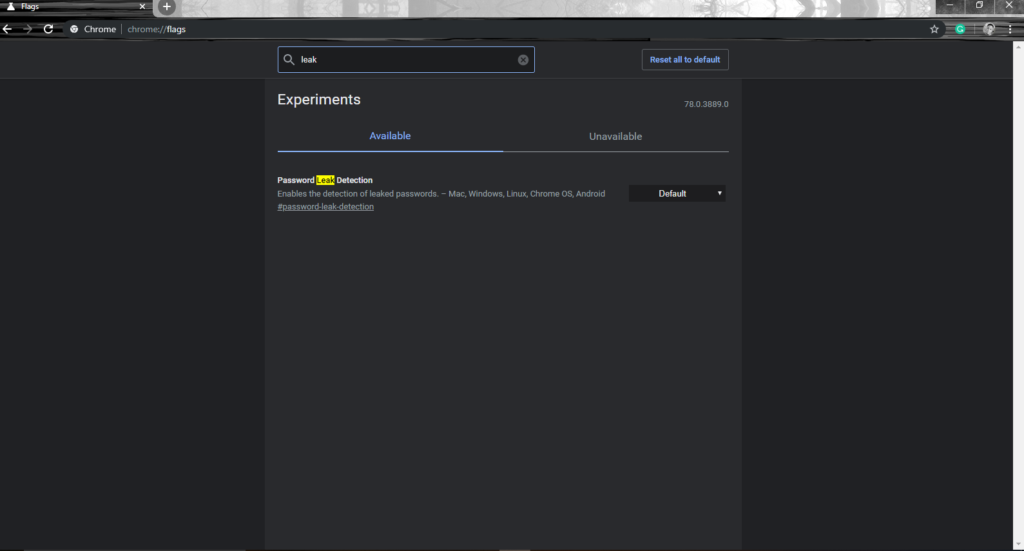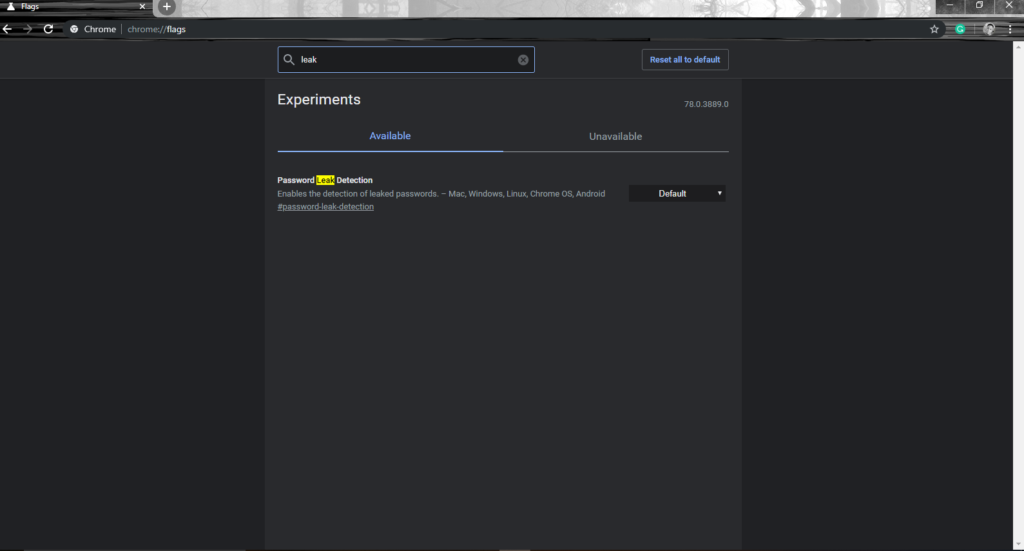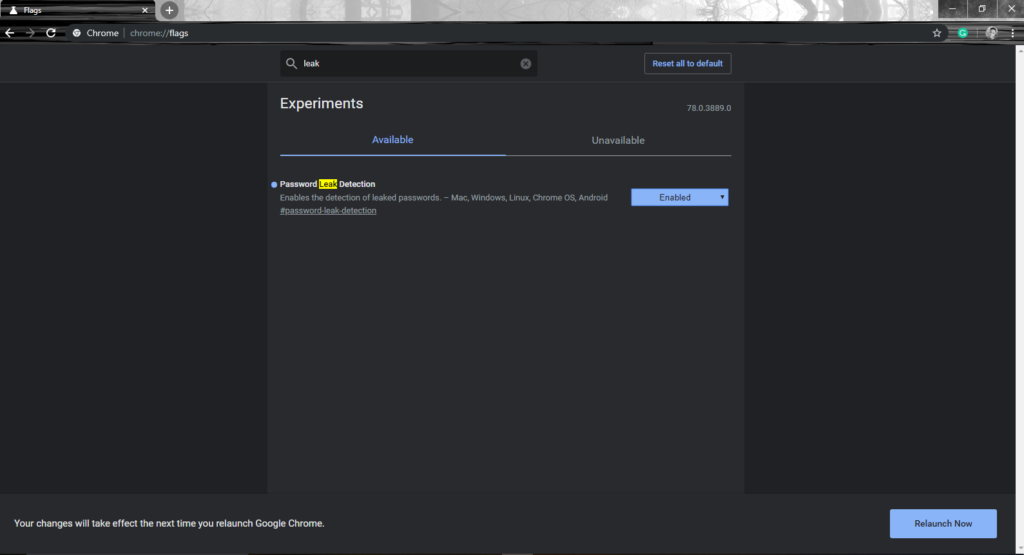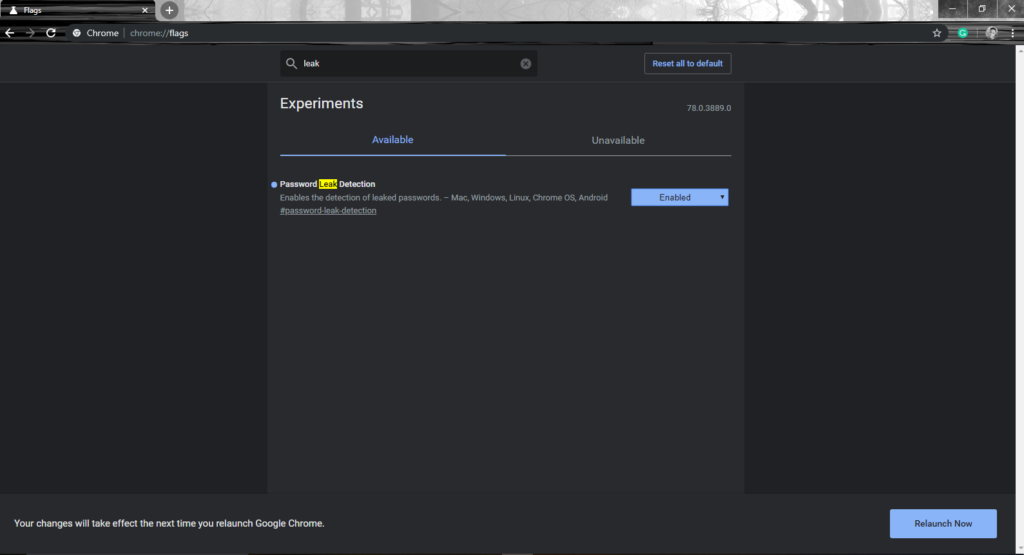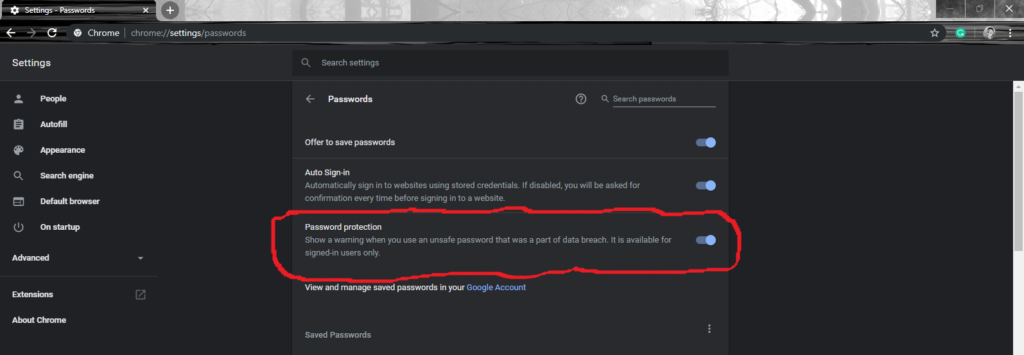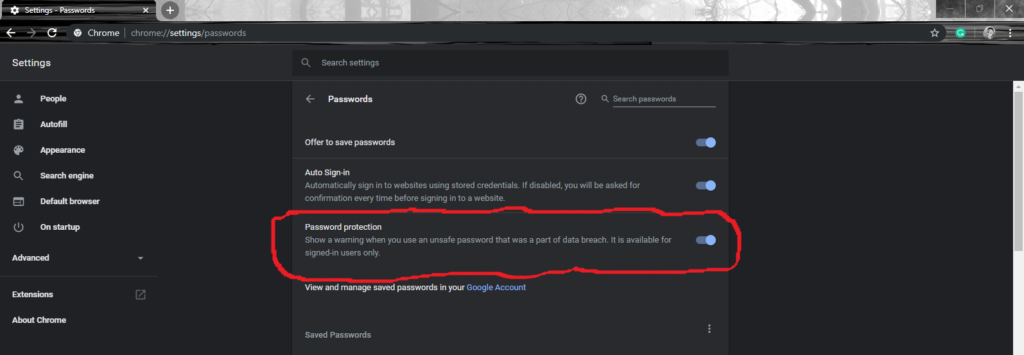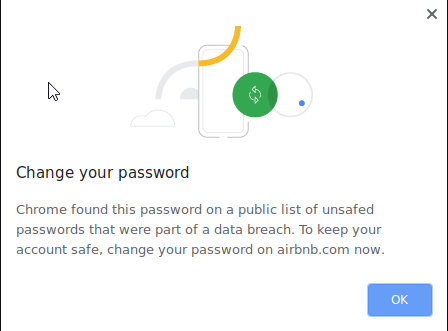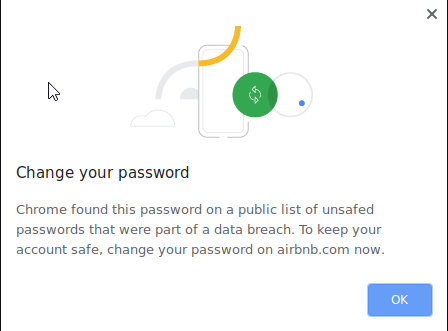Read More: How to download your Twitter account information In order to use the ‘Password Leak Detection’ feature, you have to be signed in to Chrome first and it is accessible on Chrome 78 Canary. To enable Password Leak Detection, you will have to visit the Chrome flags page by typing in chrome://flags in the browser. This will take you here;
You then toggle on the default option and click on enable. This will prompt you to restart the browser, do that. You can also access the feature in Chrome’s password manager as well. Once enabled, you will be alerted whenever you’re entering your leaked password in a website that suffered a data leak by a prompt popping up with the message ‘Chrome found this password on a public list of unsaved passwords that were part of a data breach.’ and suggesting that you check your saved passwords to keep your account safe. Following that, you will be redirected to Password Checkup to reconfirm if your password was breached and if so, you will be advised to change your password in the affected website. Source: Techdows