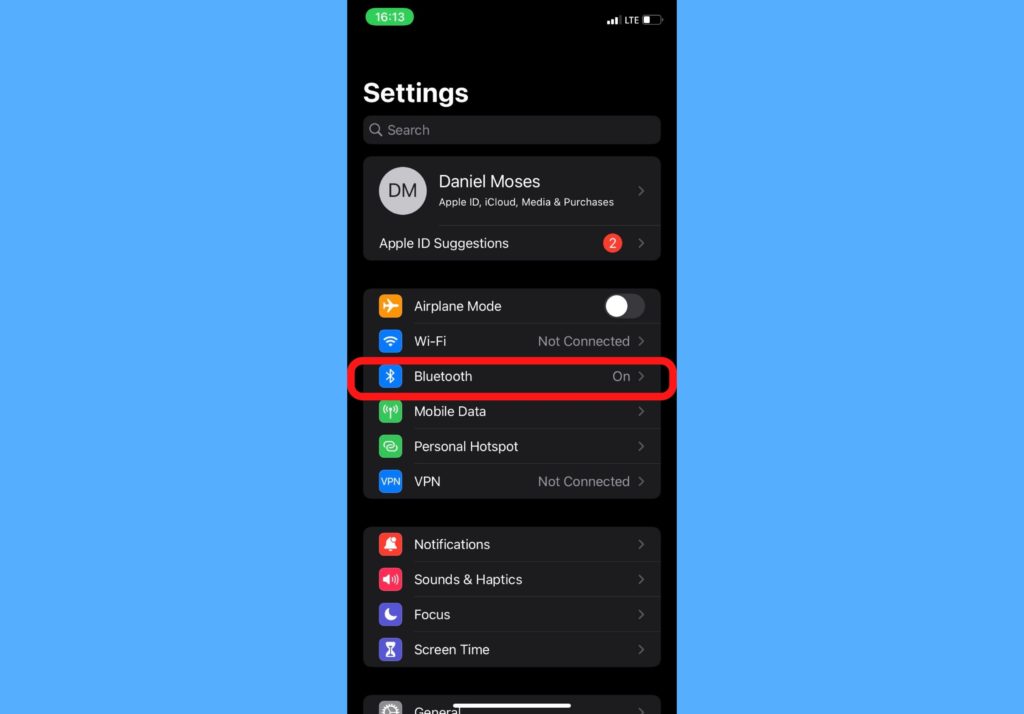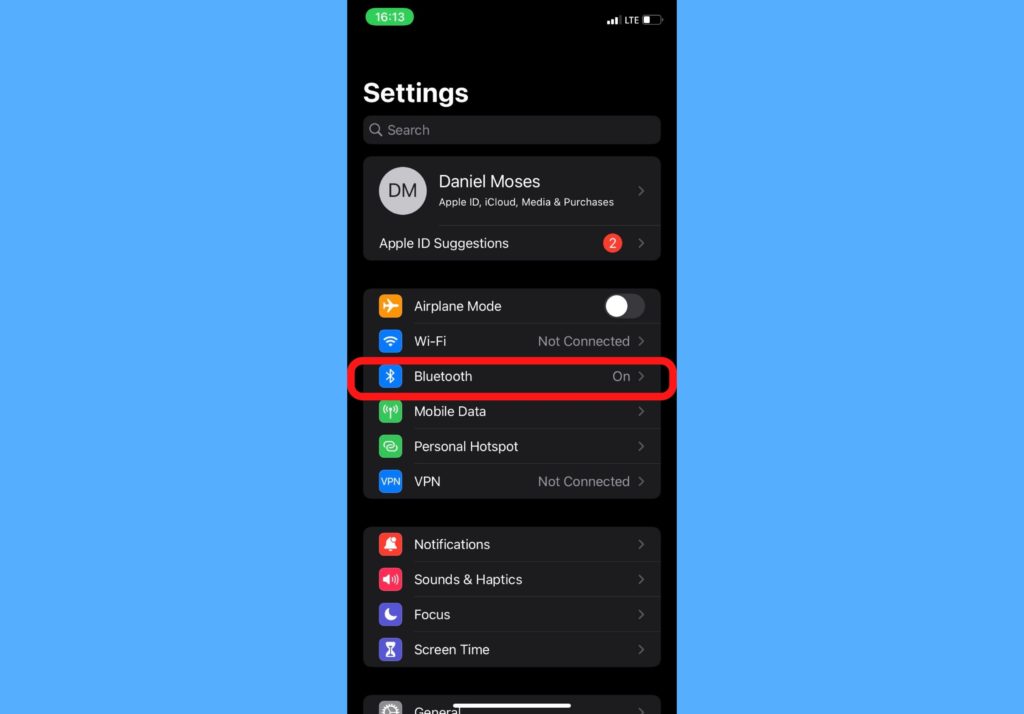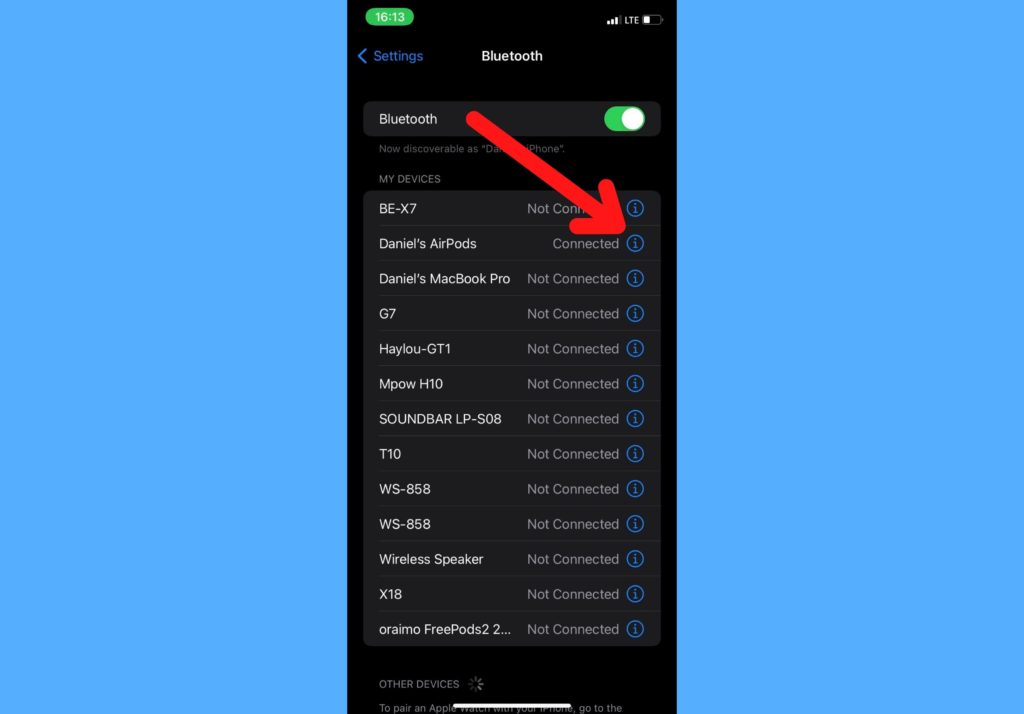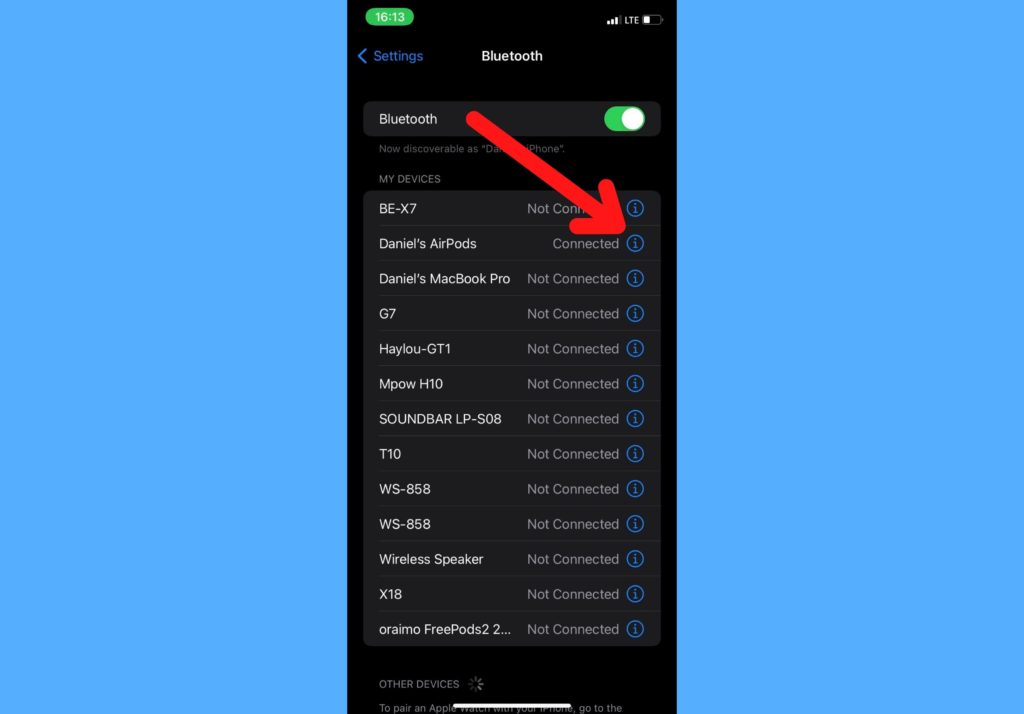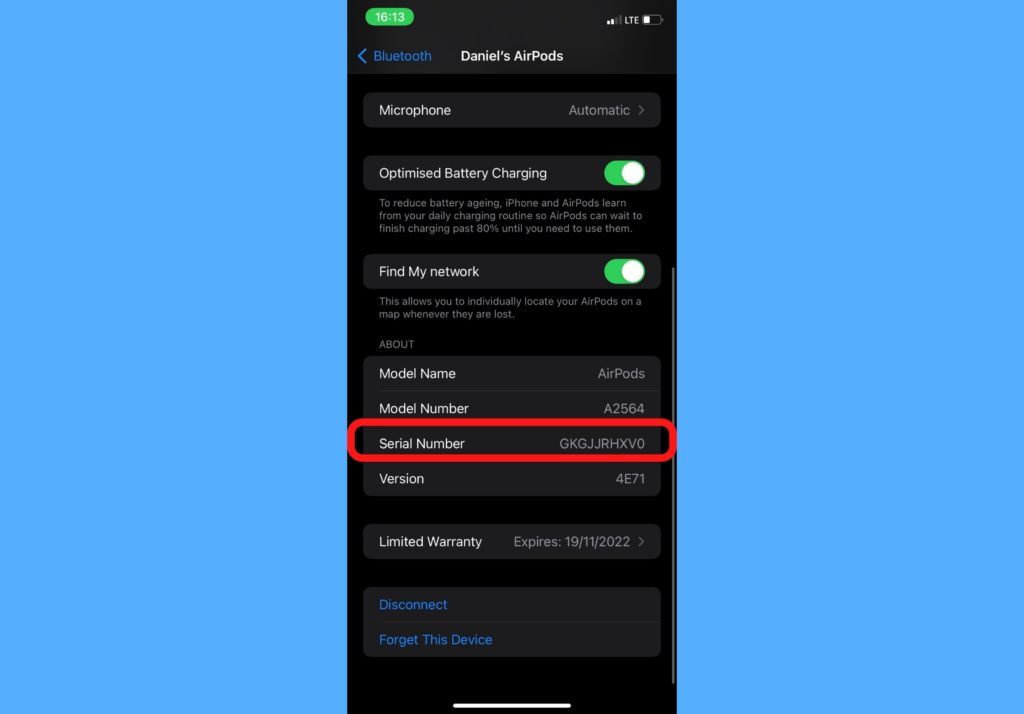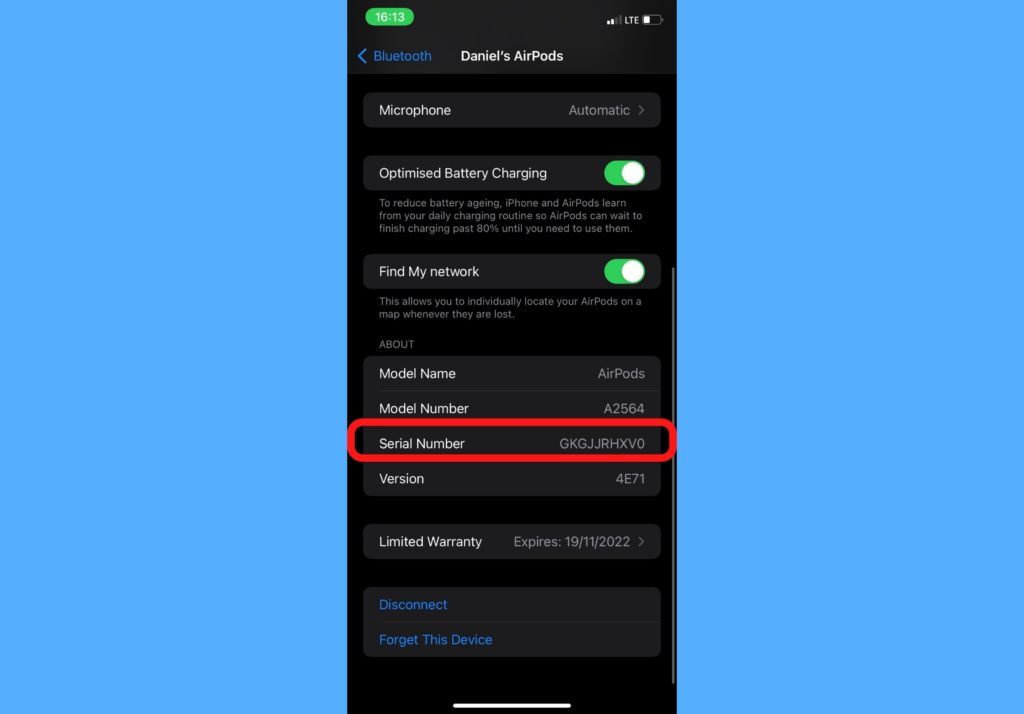I’m sure the next question is, what do you use the serial number for. There’s a tool on the Apple Website that tells you if your AirPods are original and if it qualifies for a warranty once you enter the serial number. This can inform your decision to buy or keep your AirPods or not. Safe to say, if you see AirPods that do not have a serial number, there’s a high chance it’s a cloned device and not original. In this post, I’ll show you how to find your AirPods serial number easily. There are 2 ways to do this and they are very straightforward. They work with AirPods 2, AirPods Pro, AirPods 3, and AirPods Max. Read through. READ MORE: How to Find Your Lost AirPods With Your iPhone.
Find Your AirPods Serial Number (In Your Settings)
Follow the steps below to see your AirPods serial number in your iPhone Settings.
Open your iPhone Settings app.Select Bluetooth.
Find your AirPods name in the list and tap on the More Info icon.
Scroll down and you’ll see the AirPods serial number.
Find Your AirPods Serial Number (Packaging)
If for some reason, you cannot check your serial number in your iPhone’s settings, or you use an AirPods Max here’s another alternative for you.
Check the side of your AirPods pack and see the serial number printed on it.
And that’s about how to find your AirPods serial number. Go through this process, get your serial number, and check it against this Apple Website. Let us know what you find out – if your AirPods are original or cloned. We’re waiting!