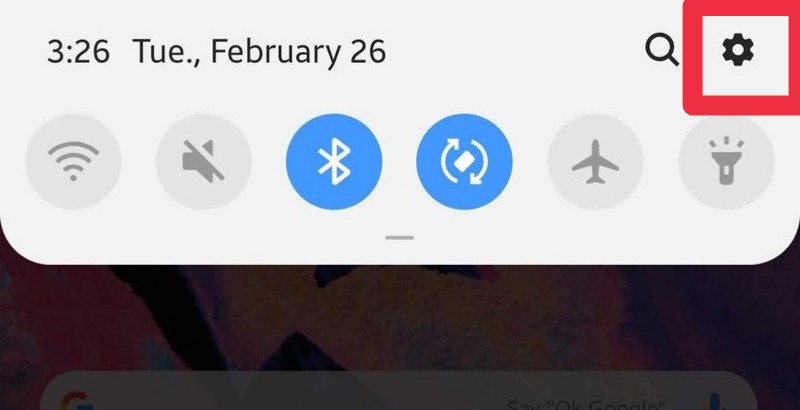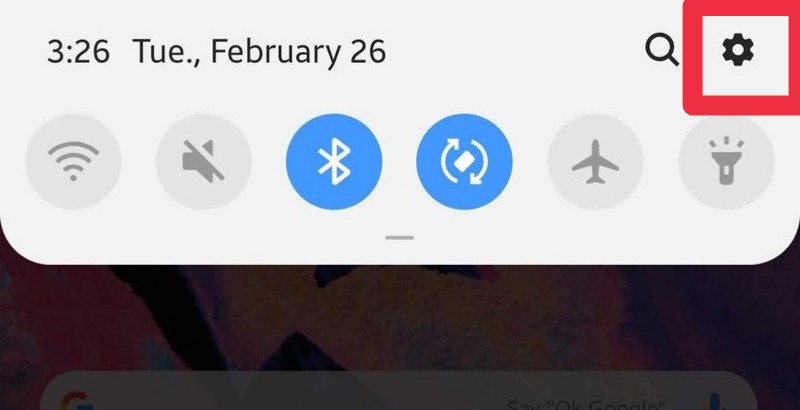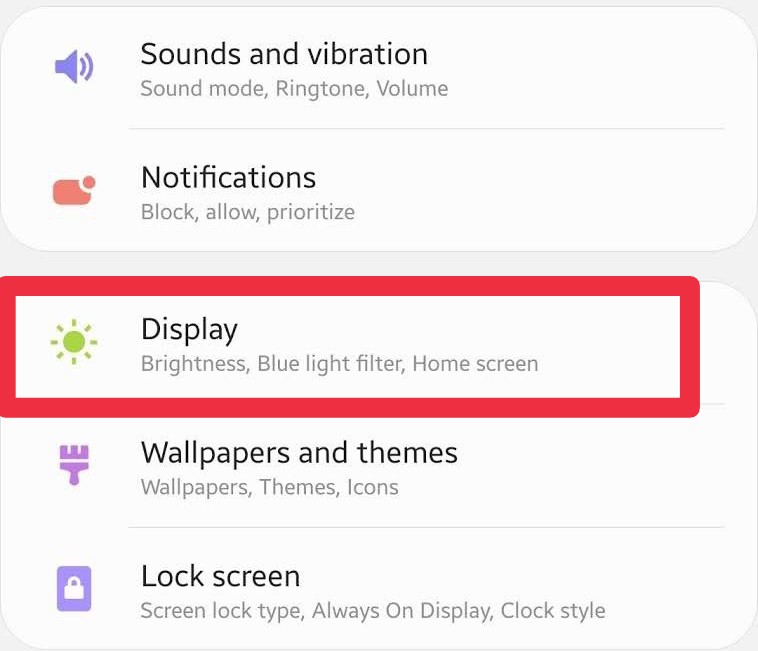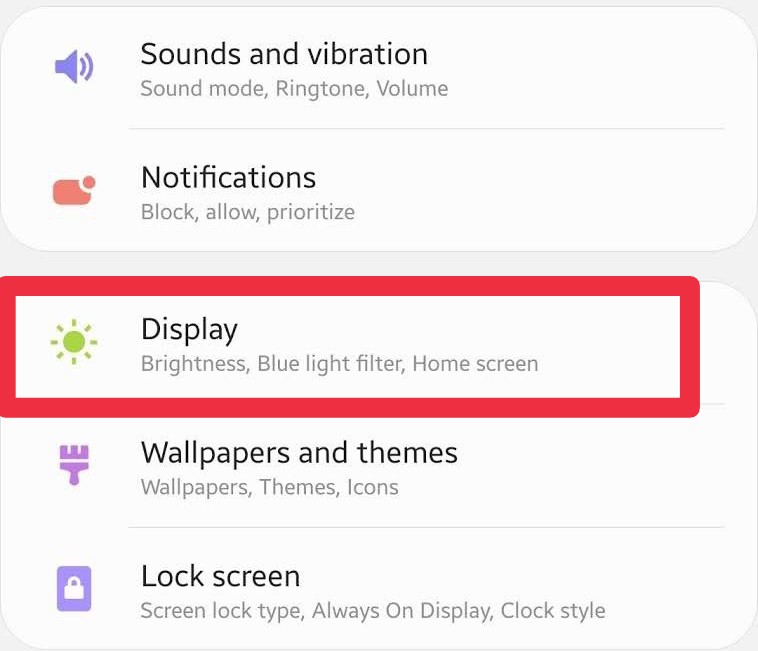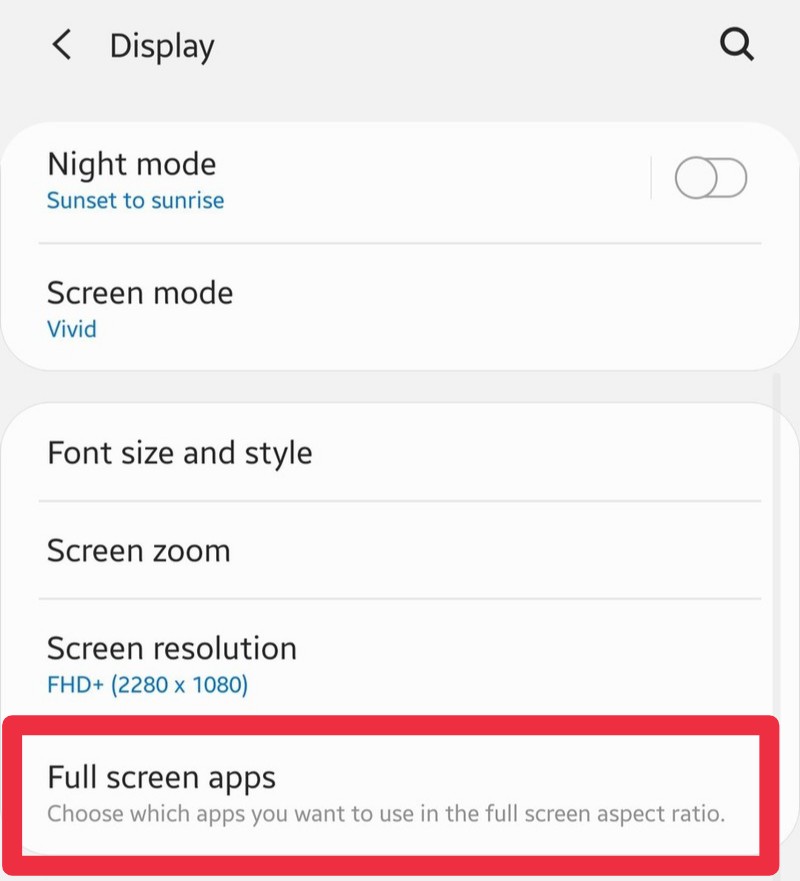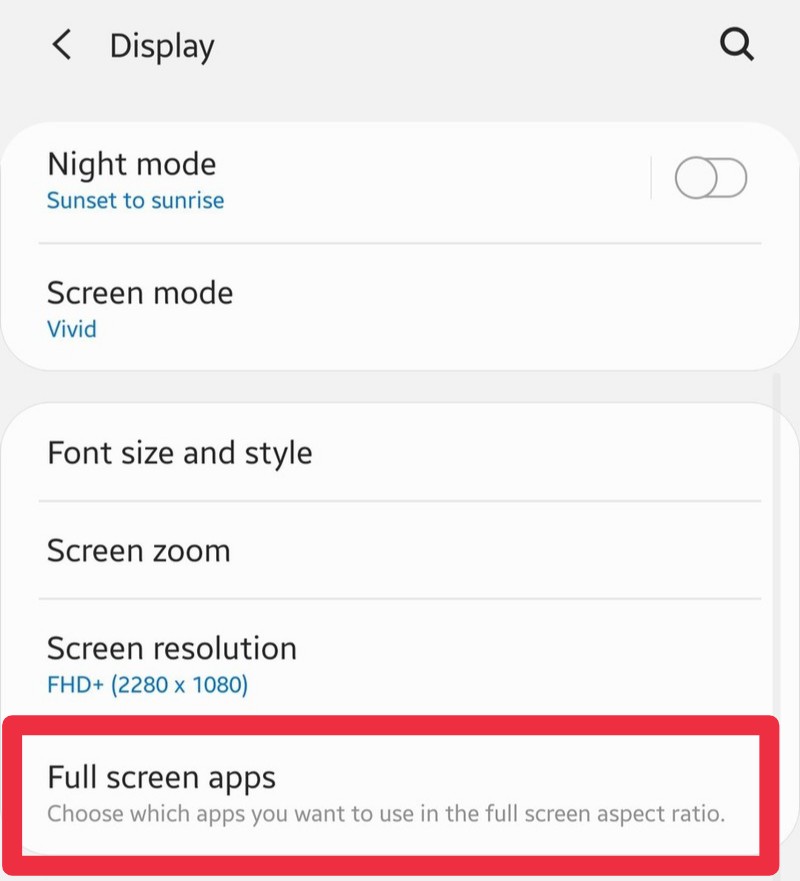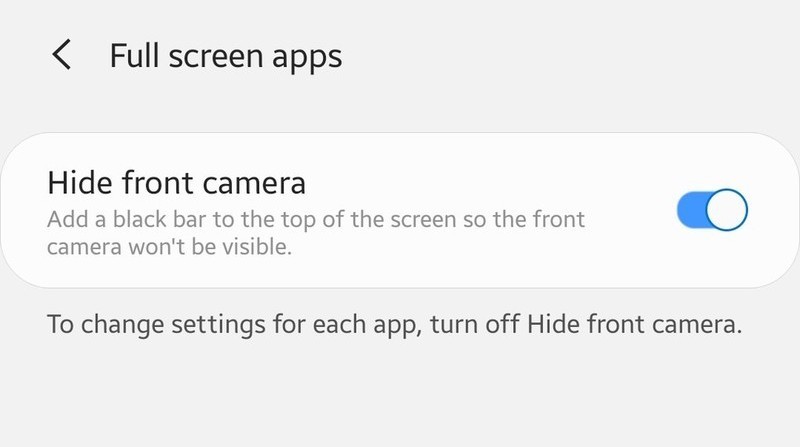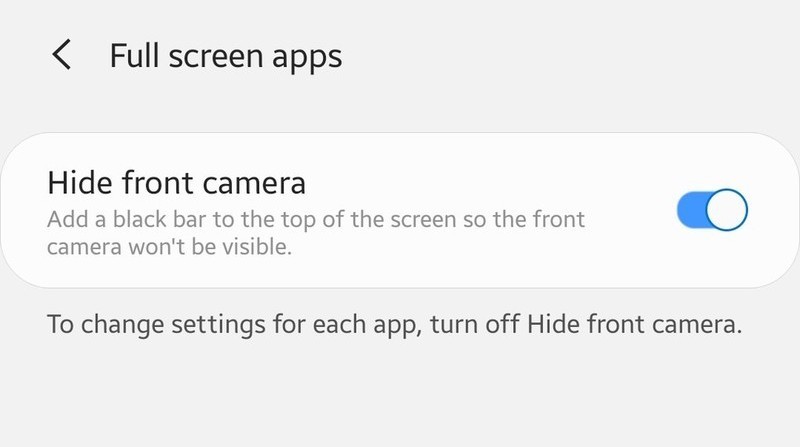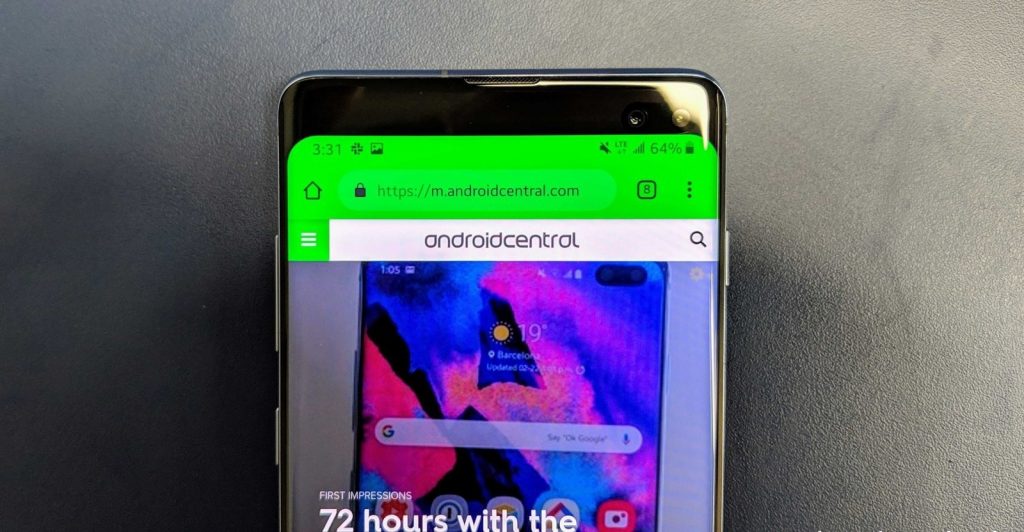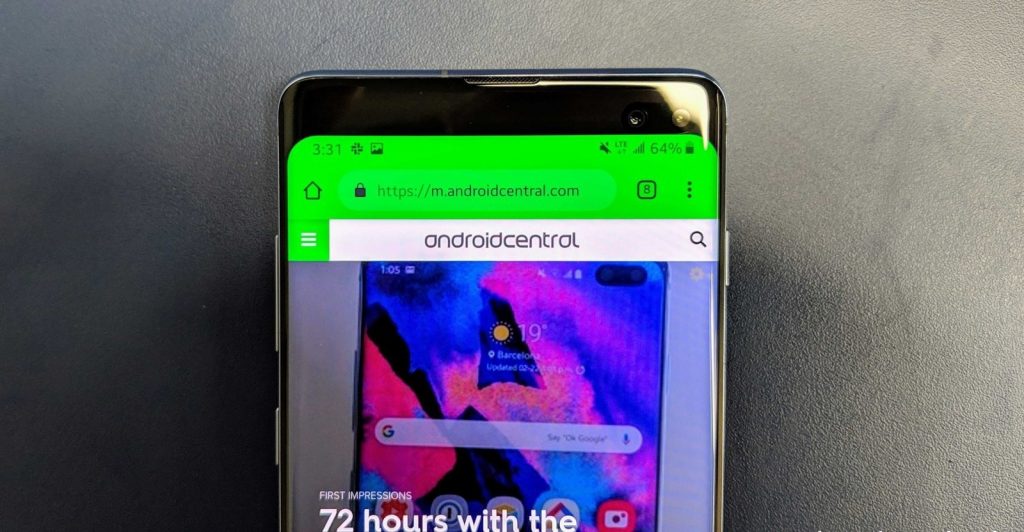The punch hole camera cutout is Samsung’s way of saying: “Hey, we are Samsung, we are unique. We lead the pack, hence won’t be jumping on the notch trend like all other smartphone makers have”. And the truth is: people are loving it and in all honesty, punch hole design is one of the front-running anti-notch innovations that could finally eliminate the use of notches in 2019. The punch hole isn’t, however, loved by all. Some users do not enjoy the idea of a ‘hole’ covering portion of their phone screen. Thankfully, Samsung understands that preference exists and included an option to hide the punch hole cutout in the Galaxy S10 flagships. Here’s how to get it done.
How to Hide Samsung Galaxy S10 Punch Hole
Swipe down from the top of your screen.
Tap the gear icon near the top right to access your Settings. Tap Display.
Tap Full screen apps.
Toggle on the Hide front camera option.
You should know that this option will not miraculously make the punch hole disappear or filled with screen. What happens instead is that when you activate the Hide front camera option, a black bar will cover the top part of your Galaxy S10, S10 Plus or S10E. The consequence, however, is that your device will lose some aesthetic score as well as small amount of screen real estate.
NOTE: The punch hole will only be hidden when you’re using an app. Once you return to the home screen of your phone, the punch hole reappears. Image credit: AndroidCentral