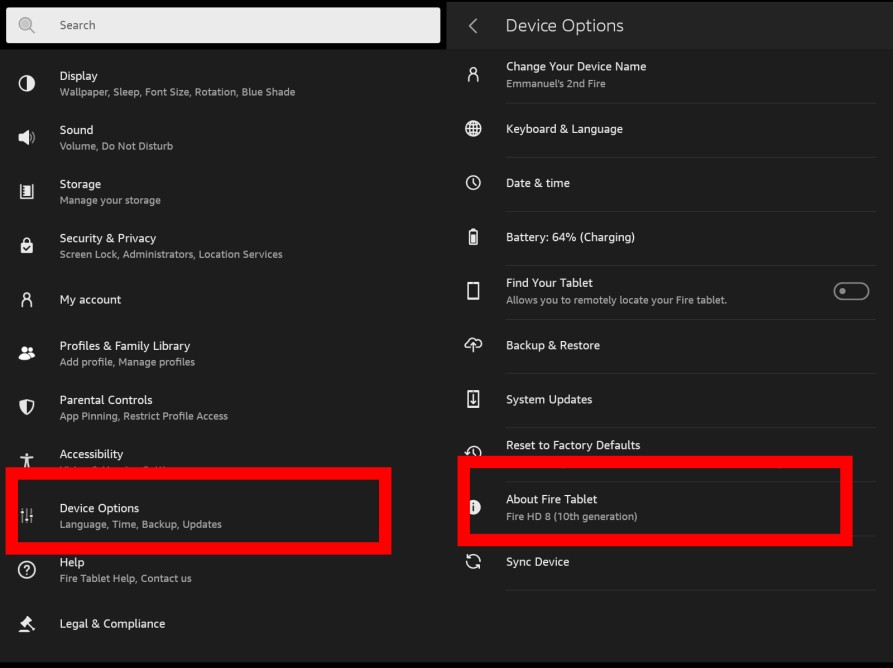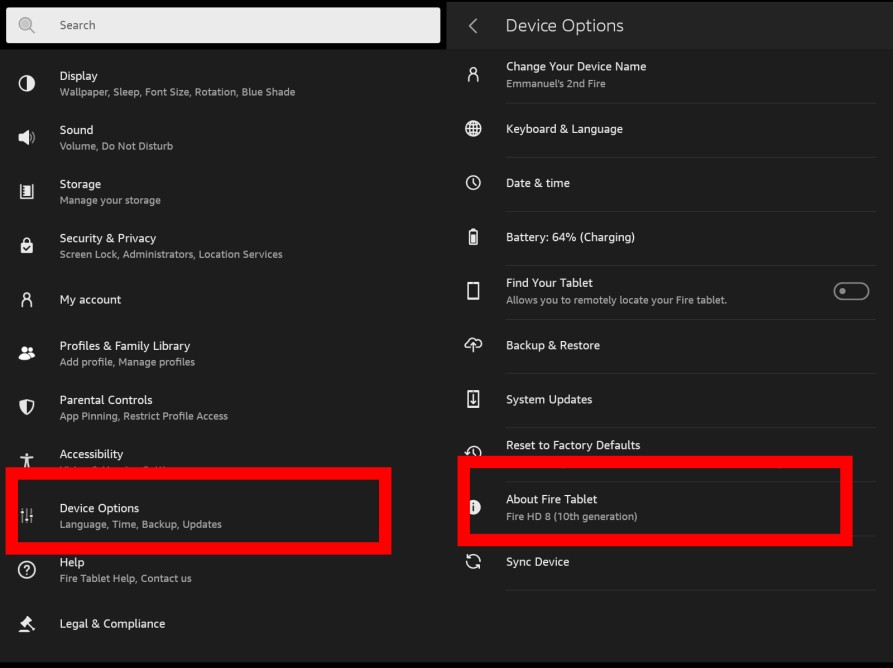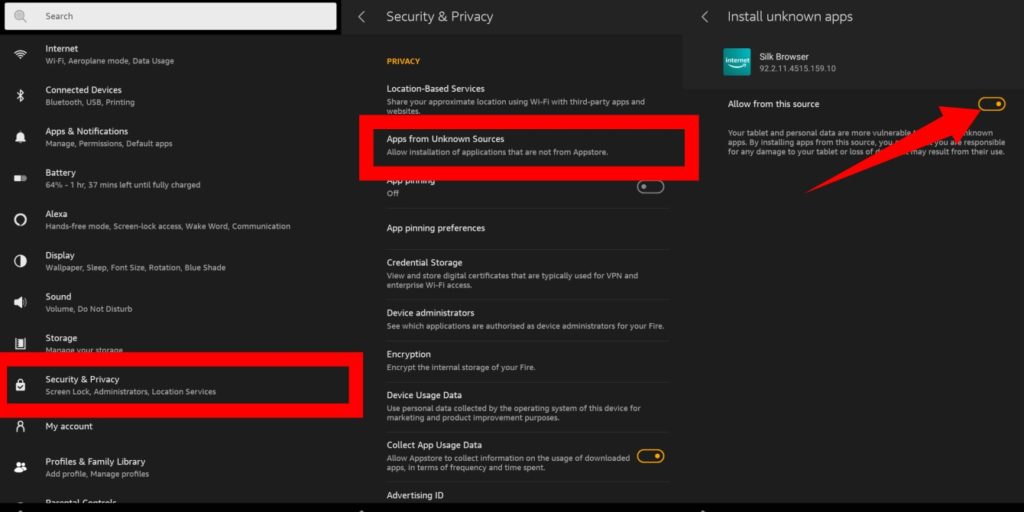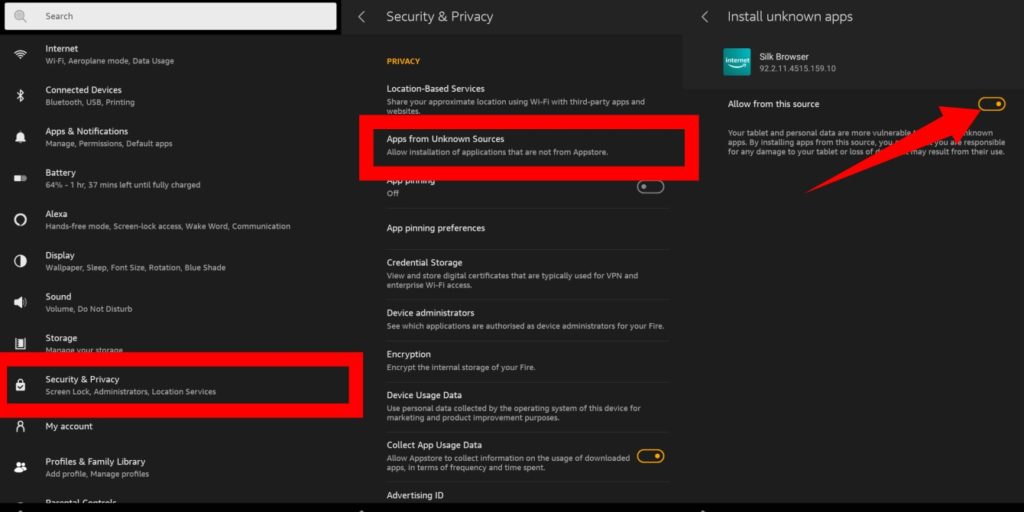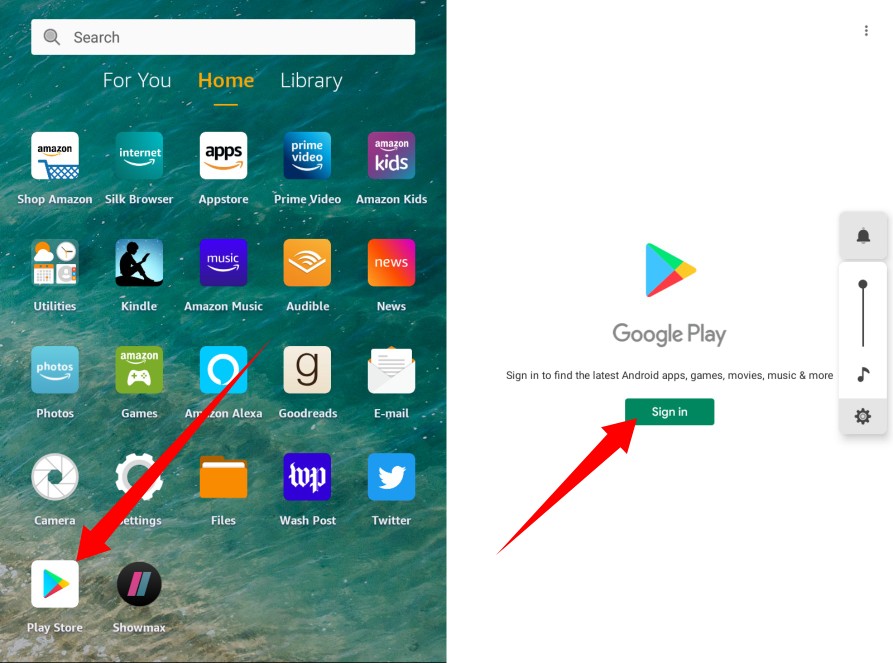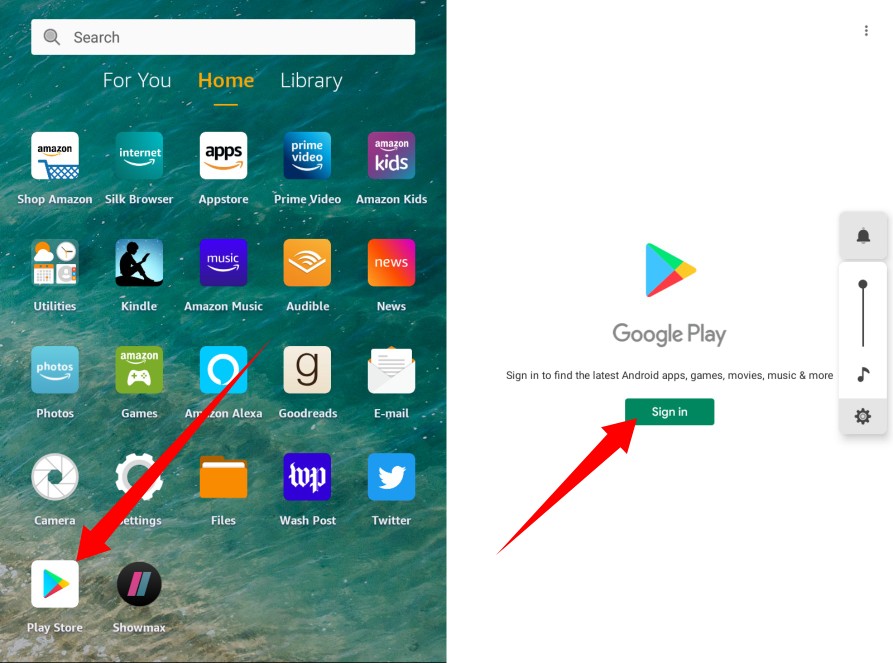What You Need
Check Device Model
You should know your Fire tablet model as it’ll come in handy when you download the APK files.
Enable App Installation From Unknown Sources
Once all of that is done, open the Silk browser on your tablet home screen.
Download All 4 APK files
The next step is to download a couple of APK files from the APK mirror. All of these files are important and will be needed to install Google Play Store on your fire tablet. Please note that it is important to download these files in the order in which they are listed. After downloading them, you’ll need to also install them in the order in which they were downloaded.
First, you need to download the Google accounts manager.Download Google Services Framework.Then download Google Play ServicesAnd finally, Google Play Store, itself.
How to Use Google Play Store
Once all of the files have been successfully installed, you’ll then need to reboot your tablet. After the tablet restarts, you should then see the Google Play Store icon on the home screen.
Open it and sign in with your Google account.Once that’s done, you can then search for your favorite Android apps and install them.
Please keep in mind that your Fire tablet model will determine the files you should download and install from the APK mirror. If you experience any issue while installing these files on your tablet, it means you have downloaded a file not compatible with your Fire tablet model.