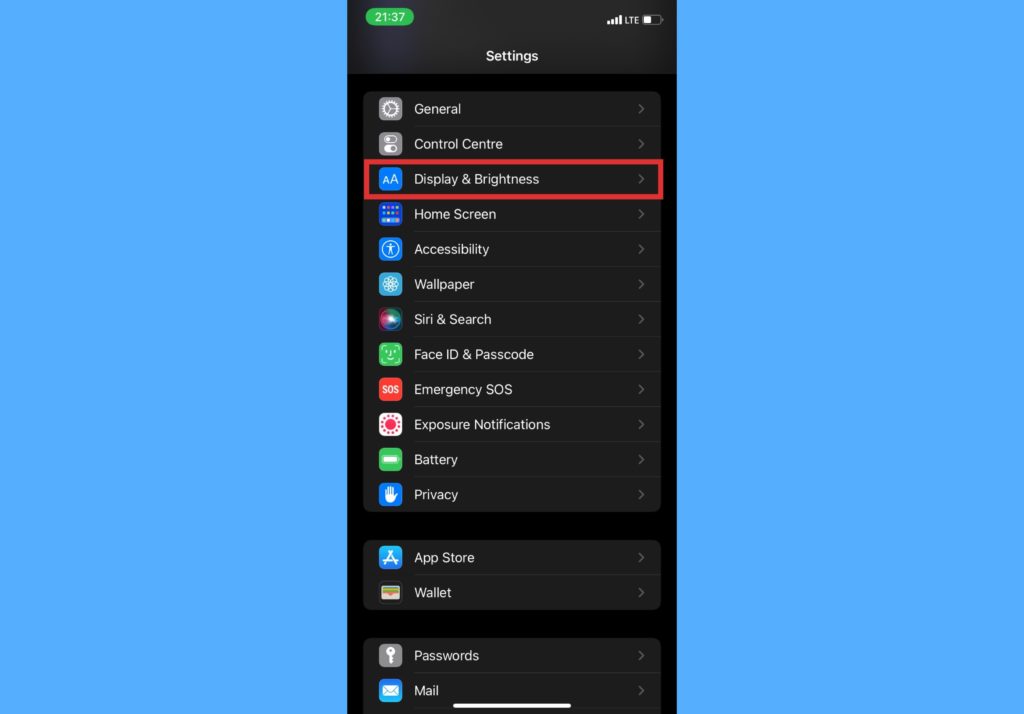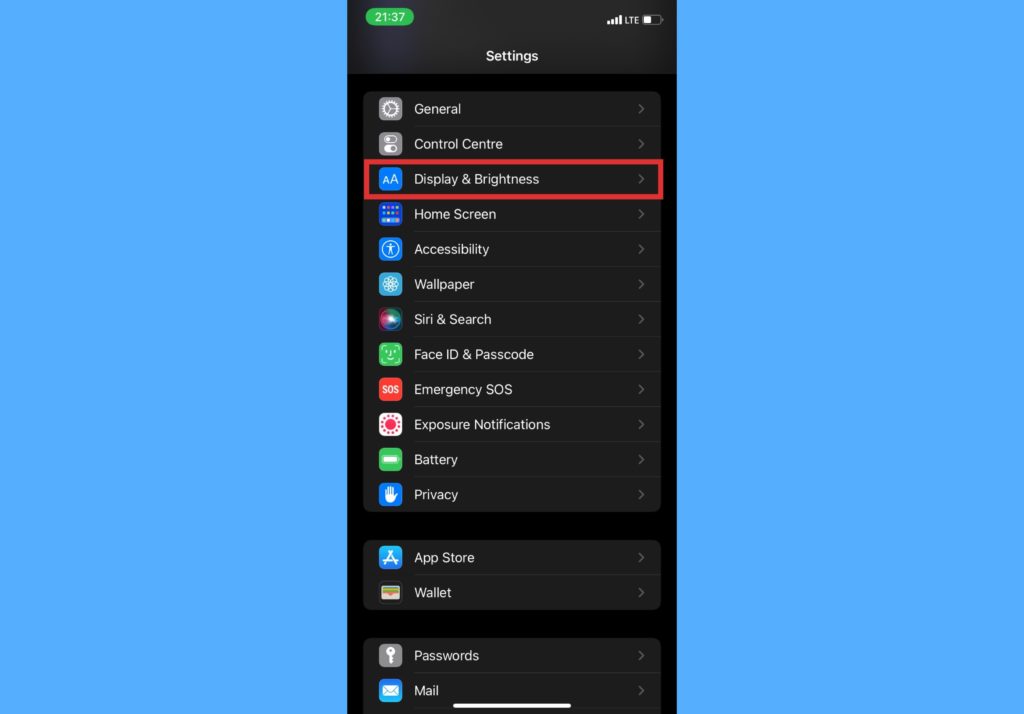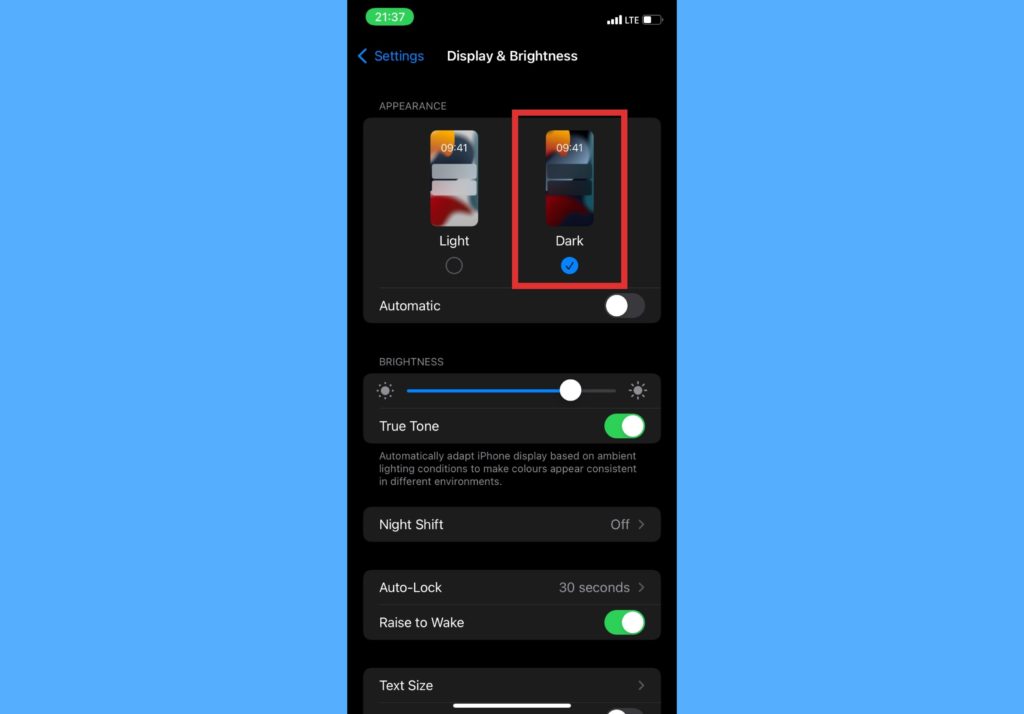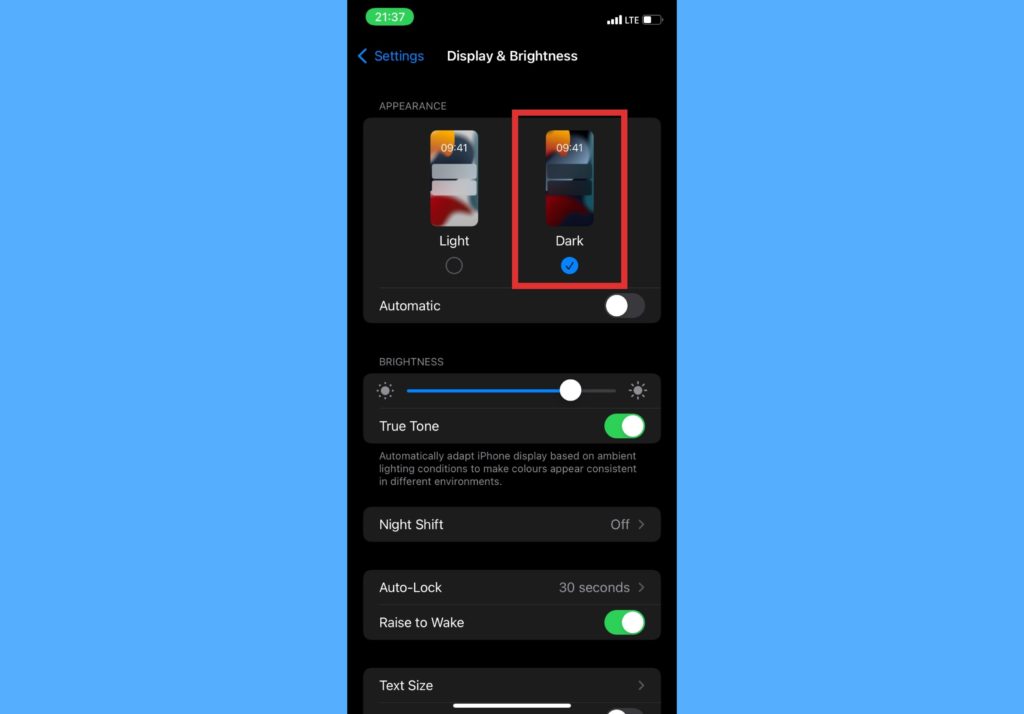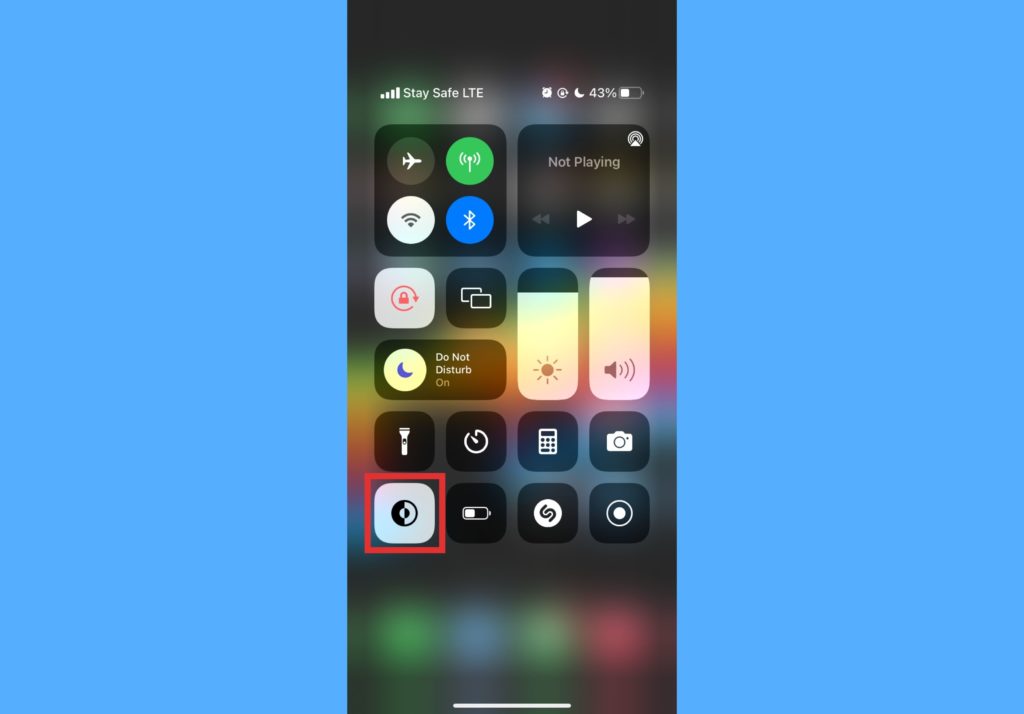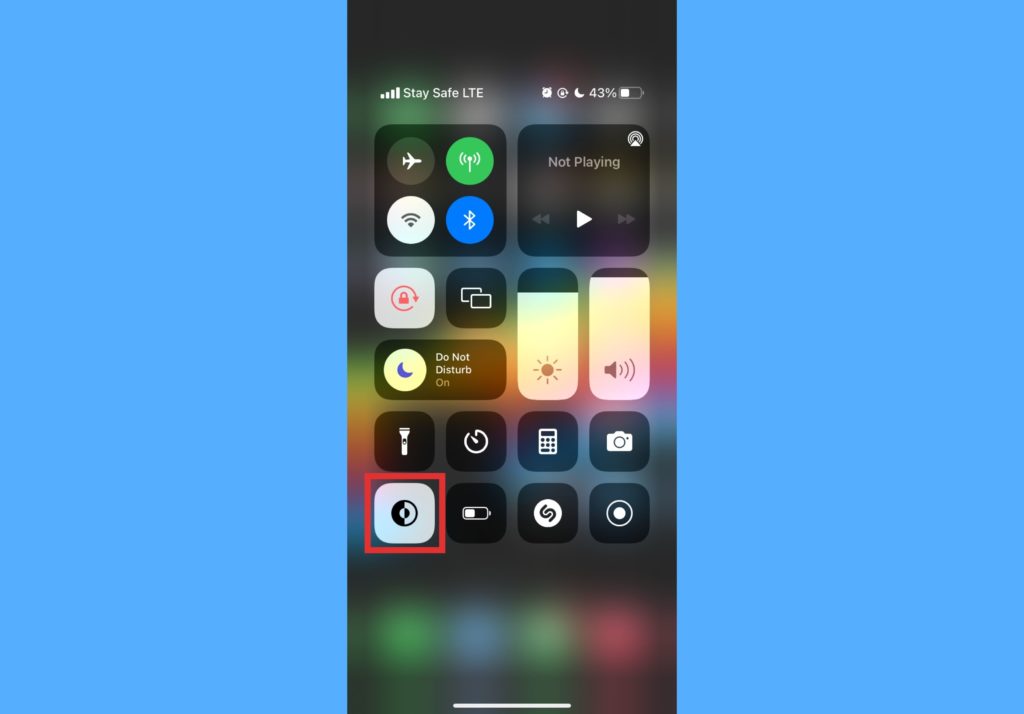Dark modes are a great idea in low-light environments or at night. It’s available with numerous social media platforms e.g Instagram, Facebook, TikTok, WhatsApp, Gmail, YouTube, Slack e.t.c, and also a number of FinTech apps and others. Users now steadily request a dark mode option on their favorite apps. In this post, we’ll take a look at how to activate dark mode on your iPhone. So your eyes can thank you for it. Read through. READ MORE: iPhone Face ID Not Working: Here are 7 Ways to Fix It.
Put iPhone in Dark Mode From Settings
Follow the steps below to do this through the settings app on your iPhone.
Open your Settings app.Tap the Display & Brightness option from the list.
Under the Appearance section, select the Dark option. Once you do this, the background of your iPhone goes dark and the icons and text are light.
Put iPhone in Dark Mode From Control Center
Follow the steps below for a faster way to do this through the control center.
Open the control center by dragging down from the top-right part of your iPhone X and later. Swipe up from the bottom edge of any screen to open the control center on your iPhone SE, iPhone 8, or earlier.Tap on the dark mode icon to immediately activate dark mode.
This is a much faster way to turn on dark mode.
Once you put on dark mode, there are other benefits like less ‘blue light’ emitted from your phone – this can keep you awake if you use your phone before you go to bed. So, here’s to better sleep even after using your iPhone before bed. You should also know that there are ongoing arguments about the actual benefits or disadvantages of dark mode. But right now, you should explore and decide whichever works for you.