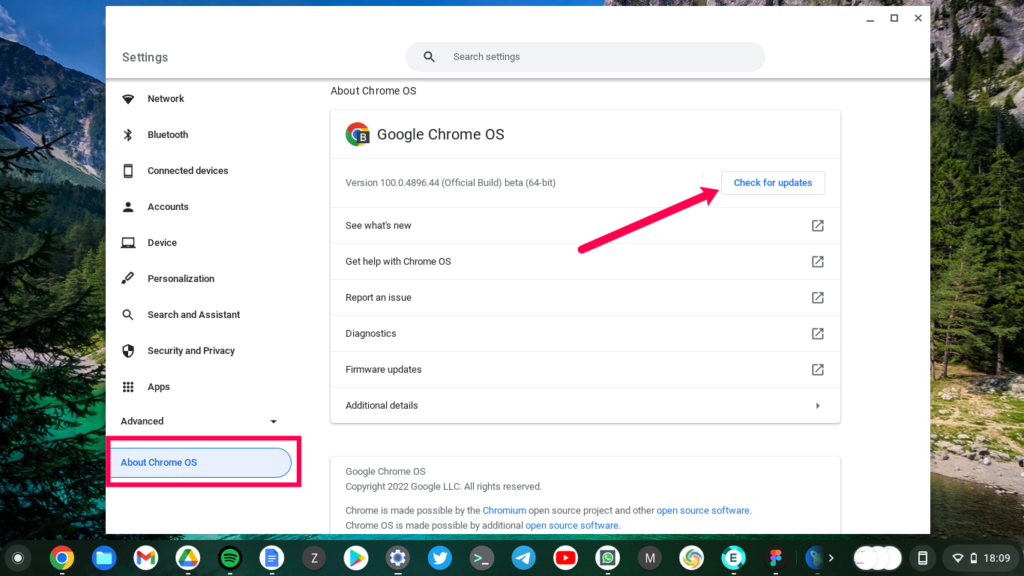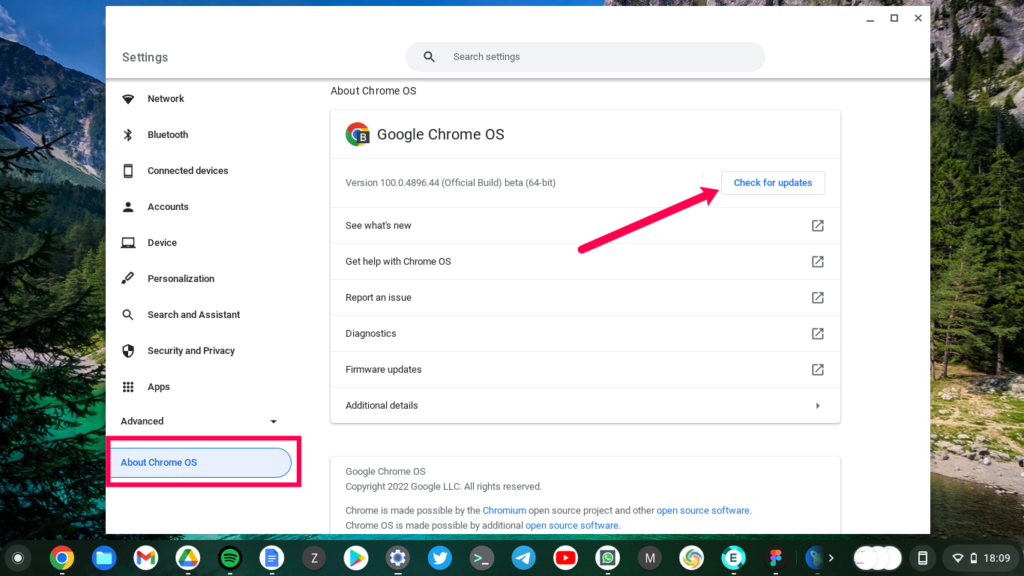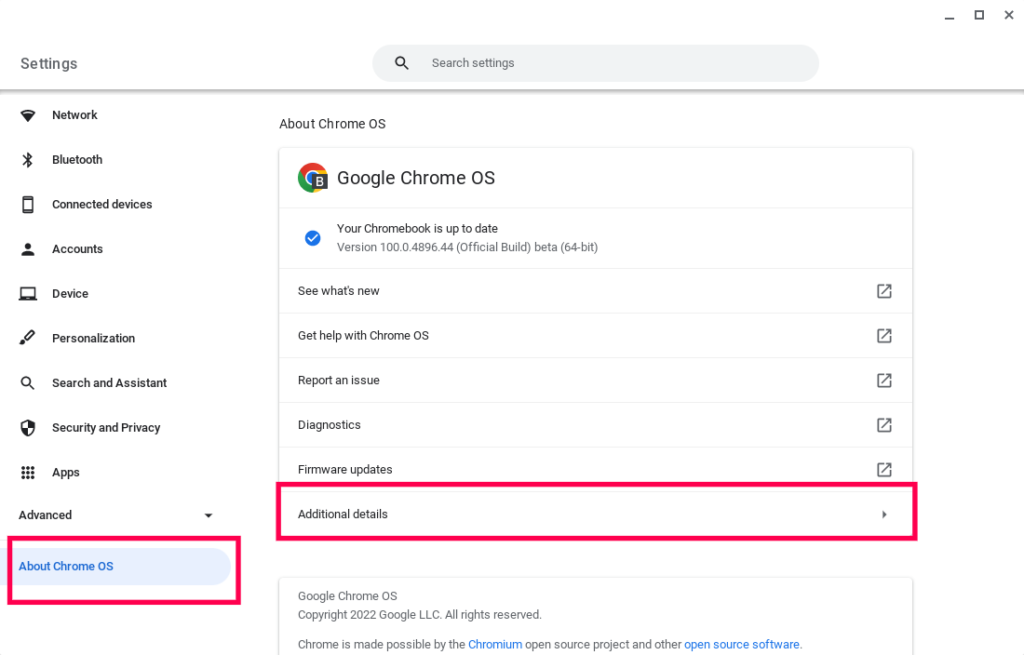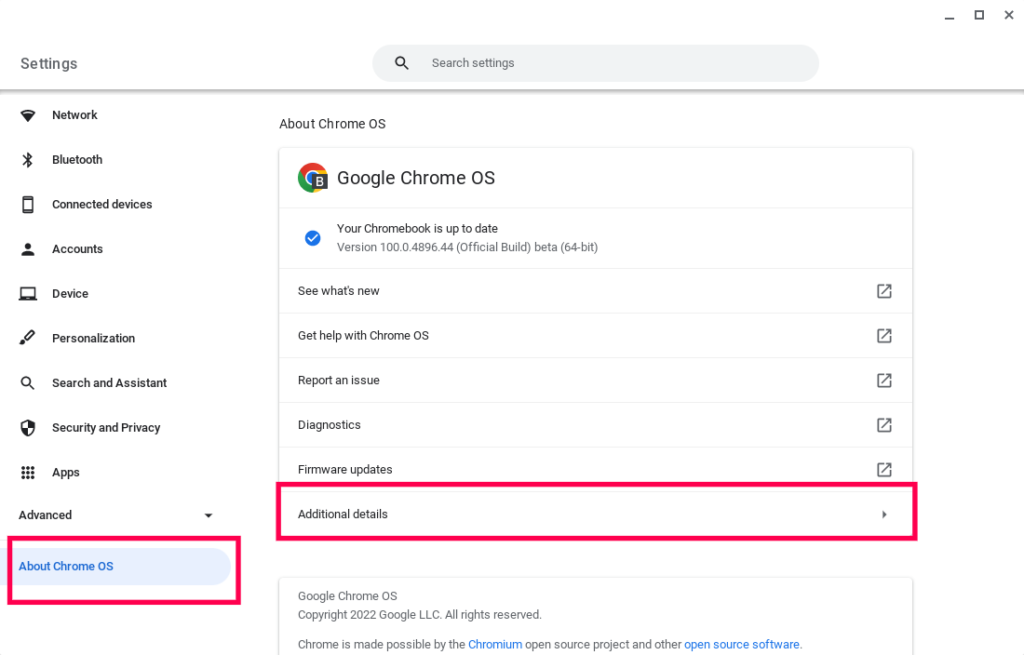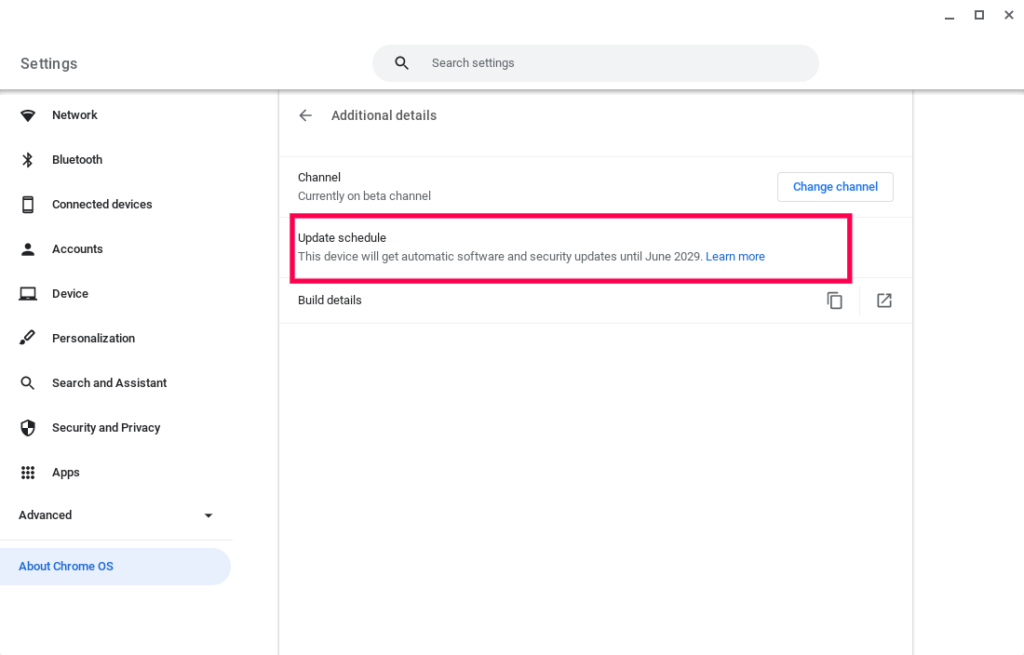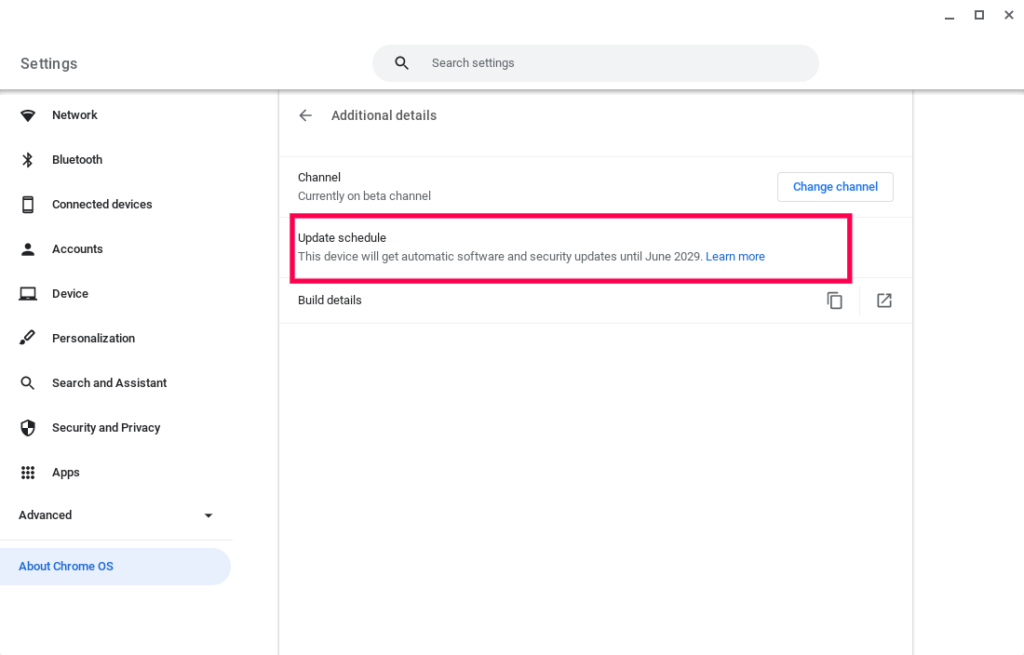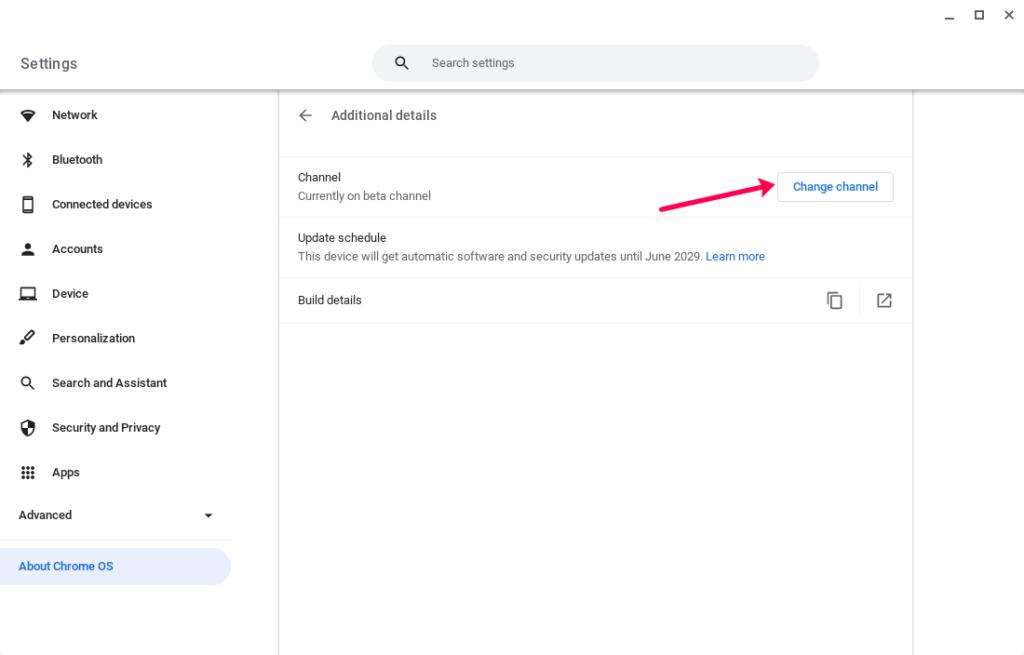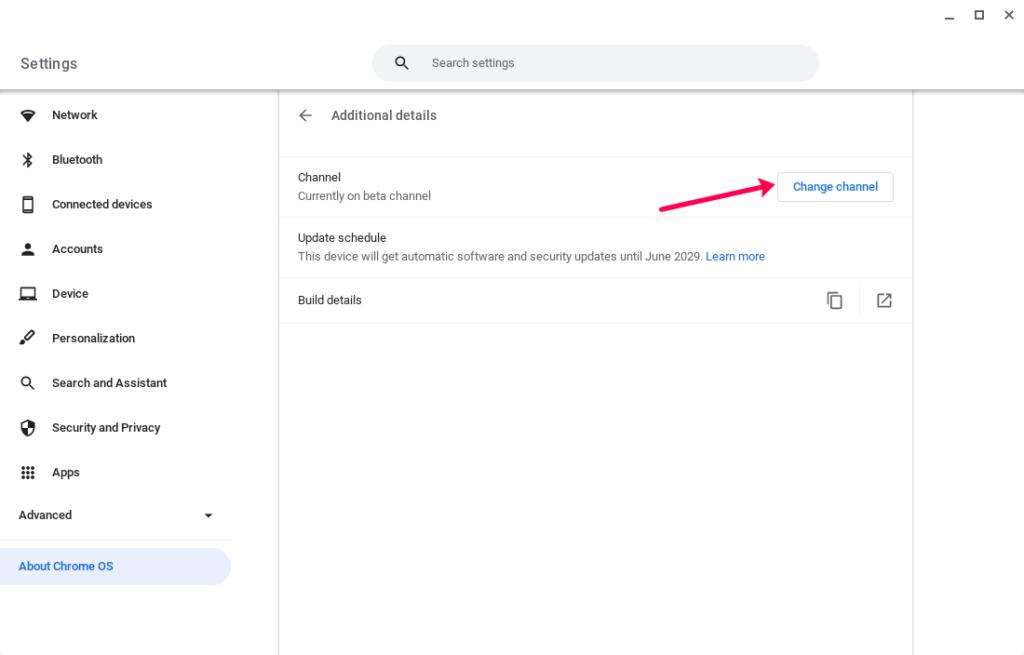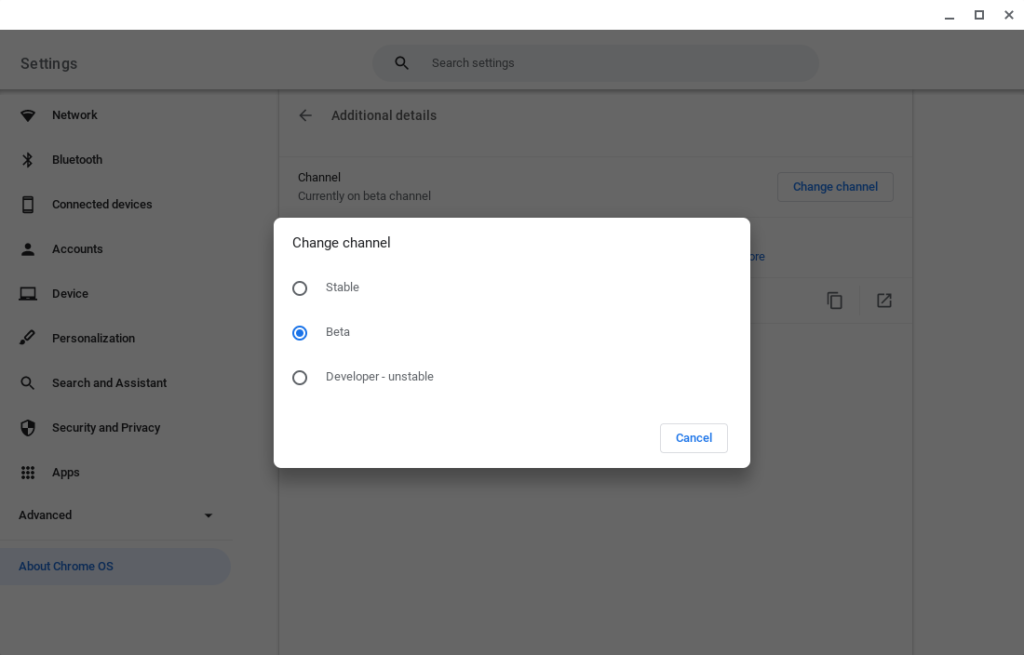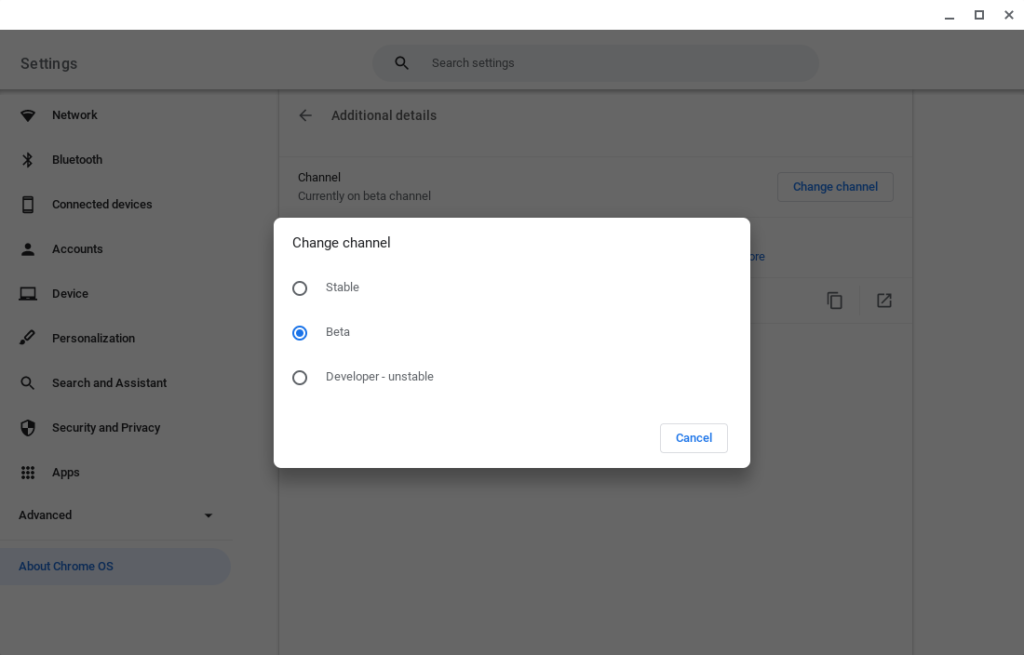Software updates for your Chromebook are primarily made Over The Air(OTA) like your Smartphone. So you have to be connected to the internet inorder to download and install Apps. Most Chromebook automatically receive and even download updates by themselves. In most cases, you’ll only receive a notification to restart your Chromebook. Google is about to change this behavior though in the future. But sometimes, you might have to check and install updates yourself in cases where the operating system hasn’t done it automatically.
Alright, here are a few housekeeping things to note before or during an update for your Chromebook;
Know your Chromebook’s Auto Update Expiration (AUE) date. Every Chromebook receives software updates the AUE date. When a device reaches AUE, automatic software updates from Google will no longer be provided.Be sure to have a stable fast internet connection. Unlimited internet package is preferable, but if you are using mobile internet bundles, then make sure you have enough MBs and GBs left. You don’t want your data bundles to run out during an update. Also make sure your internet is fast. I prefer doing my updates at night because my internet speeds are usually fast at this time.Thera are typically 3 channels where you receive your updates from; stable, beta and developer channels. The default channel is stable. Only tried and tested software updates are pushed here. But if you want to be on the bleeding edge of the updates, then switch to either beta or developer channels. Close all open apps including those that might be running in the background. That’s because the current app versions might not be compatible with the new software update or vice versa.Plug in the Chromebook to power source or have enough battery. It’s important that the update process goes uninterrupted to avoid data corruption. So make sure your Chromebook has enough battery or is plugged to the mains socket.
How to update your Chromebook
So to manually update your Chromebook, go to Settings, then click on About Chrome OS on the left and then check for updates. Chrome OS will start checking if you’ve the latest update and if not, it’ll start downloading and installing the latest version. To Check for your Chromebook’s Auto Update Expiration (AUE) date discussed above. Go to Settings > About Chrome OS > Additional details > and then check under “update schedule”. You’ll see a message like “This device will get automatic software and security updates until June 2029“. June 2029 is the AUE of my Samsung Galaxy Chromebook Go. You’ll see a message like “This device will get automatic software and security updates until ….“ If you want to change the channel from which you receive your updates, click on Channel under Additional details. Choose between stable, beta and developer options.