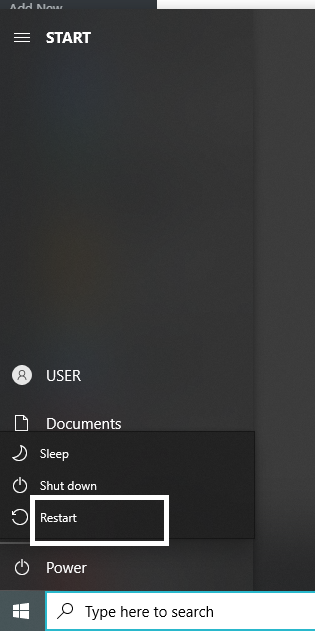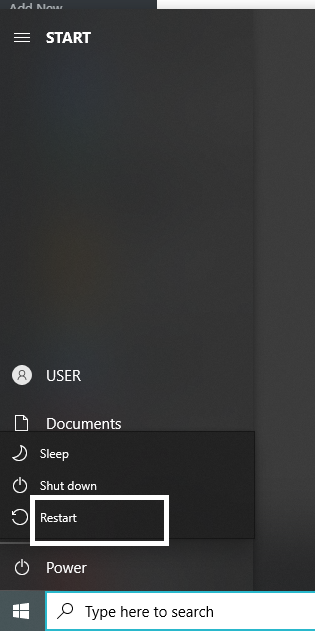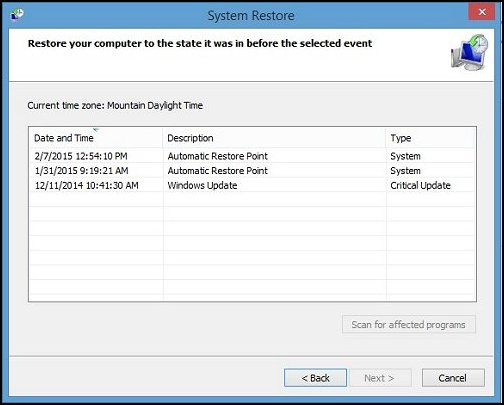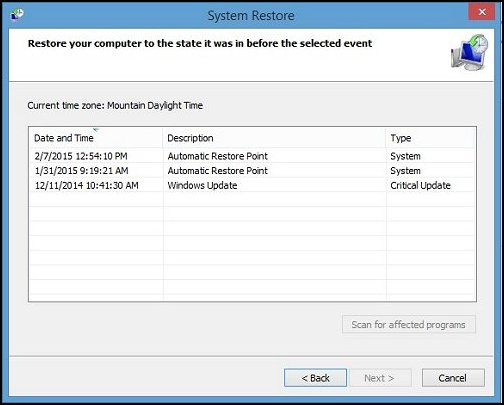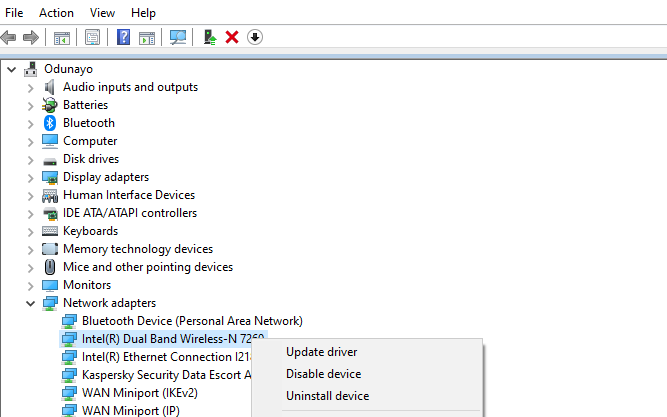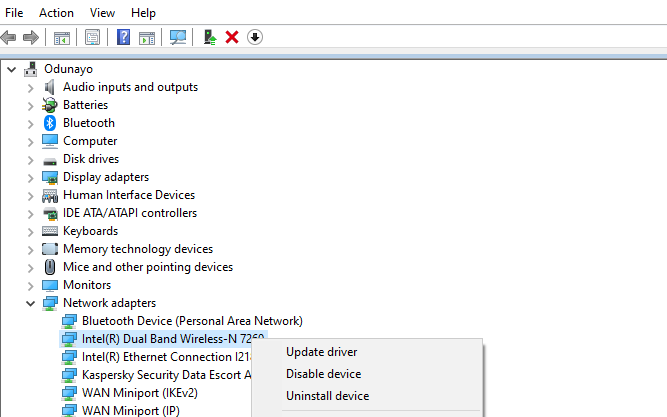SEE: The updated guide to WiFi wireless network connectivity
How to Fix Wi-Fi Connectivity Issue on Your Computer
There are several reasons why you might be experiencing this. Whatever it is, you can easily get it fixed by doing one of the following: Read More: How to tell the WiFi version your Windows 10 and Linux PC support
2. Restart your PC
You can also try restarting your PC to see if the issue will be resolved. If the problem persists, you can try connecting to another Wi-Fi network to see if it’s the same thing.
3. Repositioning the Wi-Fi or your computer
Another reason behind your computer might be disconnecting and connecting to the Wi-Fi network is because of interference or how far the Wi-Fi source is from your computer. Try repositioning your router or moving close. That might get the job done. There are different frequency bands of Wi-Fi which have different range so the distance you can be reliably connected from is different. For example, a 5GHz WiFi has a shorter range than the 2.4GHz WiFi.
4. Leave overburdened Wi-Fi network
Mostly happens in the case of a public Wi-Fi and in this situation, it is best to connect to another available Wi-Fi network if you can.
5. Restore point
If you noticed that the issue started after a Windows update, you might want to revert to a restore point before the update. You can also do this if your system file is corrupted which might also be causing Wi-Fi issues for your computer.
6. Reset/Update Network Driver
I have personally fixed a friend’s Wi-Fi problem by updating the driver. After downloading the updated driver from your network card or computer manufacturer’s website, refer to this guide on how to update drivers on Windows. In this case, you go to the Network adapter section to update it. You can also uninstall the driver and restart your computer so the system reinstalls it.
7. Replace Network Card
A faulty network card might also be the cause of your computer disconnecting and connecting to the Wi-Fi randomly. Simply replacing it can fix the problem if other options don’t work. This is what a network card looks like below.
Conclusion
Wi-Fi connectivity issues are sometimes straightforward to diagnose and fix. If the problem isn’t from the Wi-Fi source, it would be from the computer. Checking your PC with other Wi-Fi networks would help determine the faulty device.